In the “Secrets of the PC5250 Tool Bar” article in the July/August 1998 issue of Client Access/400 Expert, I explained how you can change your PC5250 Tool Bar to add, change, delete, and sort individual toolbar items. You should also be aware that there is another toolbar configuration option that allows you to change the attributes for all toolbar items. This includes the size and color of your item buttons, whether or not your item text and descriptions are displayed, and whether toolbar item buttons are resized when changes occur in an item’s text or graphics.
To modify these attributes, bring up the Tool Bar Styles menu (shown in Figure 1). You get to this menu by clicking Appearance from the PC5250 menu bar and selecting Tool Bar, then Tool Bar Style. You can also bring up this menu by right-clicking on the PC5250 Tool Bar itself and selecting Tool Bar Style from the drop-down menu that appears there.
The Tool Bar Style menu contains several features that allow you to modify how your PC5250 Tool Bar looks. This menu deals with the presentation of your toolbar items rather than the contents of each individual item. A change here affects all toolbar items and how they are displayed.
Changing Item Text and Description Pop-ups
The Show Text checkbox in the Layout section specifies whether the toolbar item text (usually a single word like Copy, Paste, Send, or Receive) should be displayed under each item. The default is yes. Show Text may affect your toolbar size, because item buttons are sized to contain the largest text string in any toolbar item. This means that—if you have 10 toolbar items and nine items have five-character text strings while the tenth has a 10- character string—all 10 items will be sized to contain a 10-character string.
Having long text strings cuts down on the number of toolbar items that can be displayed on-screen without scrolling, because each item is larger, whether it needs to be or not. The trick is to keep your toolbar text short so your users have easier access to all the buttons. Of course, you can always choose not to display the item text at all by clicking the
checkbox next to that item. When you remove the check mark, the text will disappear from each of your toolbar items and the toolbar items themselves will shrink.
The Show checkbox in the Pop-up Description section specifies whether the description for a toolbar item appears when the mouse pointer is held over an item for a short period. The default is yes. When Show is active, the user merely has to hover the mouse pointer over a toolbar item for the item’s description to pop up. When the mouse pointer moves away from the item, the description disappears. Removing the check mark removes this feature. In addition, you can specify a Start Delay and a Dismiss Delay for description pop-ups to occur. The Start Delay (a number between 0 and 30) specifies how many seconds the pointer must remain on the item before the description appears. The Dismiss Delay tells PC5250 how many seconds to display the description before removing it.
Automatically Sizing Your PC5250 Tool Bar Item Icons
The Autosize checkbox in the Size section tells PC5250 whether it should automatically size toolbar items to contain the largest icon in any toolbar item or whether it should keep all icons at a fixed height and width. The default is yes. Like the Show Text option, Autosize may affect your toolbar size, because item buttons are sized to contain the largest icon contained in any of your toolbar items. This can have humorous effects if, for example, you add a new item that uses the Windows 95 Clouds screen (which is a full screen .BMP file) as its icon. In this situation, the PC5250 Tool Bar will swell to enormous proportions to accommodate the one toolbar item that contains a full-screen icon.
If you turn off Autosize, you must specify a fixed height and width for displaying your toolbar icons. You do this by entering your preferred icon dimensions (in pixels) in the height and width fields. These fields are only active when Autosize is turned off and, by using fixed dimensions for your icons, each icon is automatically compressed or expanded to fit into these dimensions. Again, this can produce bizarre results as pictures are squeezed or stretched to fit the specified button space.
Changing Item Fonts and Colors
The Font and Face Color buttons in the Effects section allow you to change the font size and the color of the toolbar item buttons. Clicking on either button brings up an option screen (Figure 2) where you can adjust these settings. These are handy when dealing with users who have eye problems or are sensitive to certain colors. Click on OK to change these settings. After changing the settings, the Sample box in the Effects section will display what your items will now look like with the new settings.
When you have made all your changes and are ready to apply them, select OK off the Tool Bar Styles window. If you want to reset your style setting back to their default PC5250 settings, open up the Tool Bar Styles window again, click on Default and select OK. Your style parameters will be reset to the default shipping configuration.
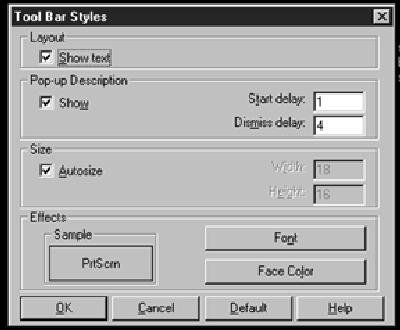
Figure 1: The Tool Bar Styles menu allows you to change attributes common to all 5250 Tool Bar items and how they are displayed.
Figure 2: You can change the font attributes of your item text in the Font screen. A separate screen is available for changing item button colors.

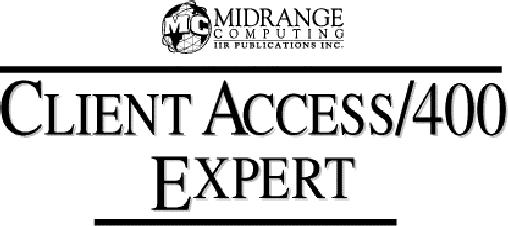
Table of Contents September/
Copyright 1998, Midrange Computing
Running Client Access ODBC as an NT Service
Should You Open the Door for IBM Client Access Certification?
Email, Pointers, and Advice
Configuring 32-Bit Client Access/400 ODBC, Part 1
IBM Refreshes the Client Access/400 for Windows 95/NT Client
IBM Enhances PC5250 TCP/IP Printing, Device
ID Support, and Automated Logon Support
IBM Support for Windows 98 Client Access/400 Installs
Some Tips on the Care and Feeding of a IPCS-based NetWare Server
Profile—The IBM AS/400 Client Access/400 Software Support Hotline
AS/400 Integrated File System Solutions, Part 1: Sharing Resources
Styling Your PC5250 Tool Bar Layout
OTOH;-) Time Management for Dummies


















 More than ever, there is a demand for IT to deliver innovation. Your IBM i has been an essential part of your business operations for years. However, your organization may struggle to maintain the current system and implement new projects. The thousands of customers we've worked with and surveyed state that expectations regarding the digital footprint and vision of the company are not aligned with the current IT environment.
More than ever, there is a demand for IT to deliver innovation. Your IBM i has been an essential part of your business operations for years. However, your organization may struggle to maintain the current system and implement new projects. The thousands of customers we've worked with and surveyed state that expectations regarding the digital footprint and vision of the company are not aligned with the current IT environment. TRY the one package that solves all your document design and printing challenges on all your platforms. Produce bar code labels, electronic forms, ad hoc reports, and RFID tags – without programming! MarkMagic is the only document design and print solution that combines report writing, WYSIWYG label and forms design, and conditional printing in one integrated product. Make sure your data survives when catastrophe hits. Request your trial now! Request Now.
TRY the one package that solves all your document design and printing challenges on all your platforms. Produce bar code labels, electronic forms, ad hoc reports, and RFID tags – without programming! MarkMagic is the only document design and print solution that combines report writing, WYSIWYG label and forms design, and conditional printing in one integrated product. Make sure your data survives when catastrophe hits. Request your trial now! Request Now. Forms of ransomware has been around for over 30 years, and with more and more organizations suffering attacks each year, it continues to endure. What has made ransomware such a durable threat and what is the best way to combat it? In order to prevent ransomware, organizations must first understand how it works.
Forms of ransomware has been around for over 30 years, and with more and more organizations suffering attacks each year, it continues to endure. What has made ransomware such a durable threat and what is the best way to combat it? In order to prevent ransomware, organizations must first understand how it works. Disaster protection is vital to every business. Yet, it often consists of patched together procedures that are prone to error. From automatic backups to data encryption to media management, Robot automates the routine (yet often complex) tasks of iSeries backup and recovery, saving you time and money and making the process safer and more reliable. Automate your backups with the Robot Backup and Recovery Solution. Key features include:
Disaster protection is vital to every business. Yet, it often consists of patched together procedures that are prone to error. From automatic backups to data encryption to media management, Robot automates the routine (yet often complex) tasks of iSeries backup and recovery, saving you time and money and making the process safer and more reliable. Automate your backups with the Robot Backup and Recovery Solution. Key features include: Business users want new applications now. Market and regulatory pressures require faster application updates and delivery into production. Your IBM i developers may be approaching retirement, and you see no sure way to fill their positions with experienced developers. In addition, you may be caught between maintaining your existing applications and the uncertainty of moving to something new.
Business users want new applications now. Market and regulatory pressures require faster application updates and delivery into production. Your IBM i developers may be approaching retirement, and you see no sure way to fill their positions with experienced developers. In addition, you may be caught between maintaining your existing applications and the uncertainty of moving to something new. IT managers hoping to find new IBM i talent are discovering that the pool of experienced RPG programmers and operators or administrators with intimate knowledge of the operating system and the applications that run on it is small. This begs the question: How will you manage the platform that supports such a big part of your business? This guide offers strategies and software suggestions to help you plan IT staffing and resources and smooth the transition after your AS/400 talent retires. Read on to learn:
IT managers hoping to find new IBM i talent are discovering that the pool of experienced RPG programmers and operators or administrators with intimate knowledge of the operating system and the applications that run on it is small. This begs the question: How will you manage the platform that supports such a big part of your business? This guide offers strategies and software suggestions to help you plan IT staffing and resources and smooth the transition after your AS/400 talent retires. Read on to learn:
LATEST COMMENTS
MC Press Online