In “PC 5250 Functions You Never Knew Existed” (AS/400 Network Expert, January/February 1999), I discussed a number of little-known PC5250 display features that ship with Client Access for Windows 95/NT V3R2. In this article, I’m going to discuss even more hidden functions of PC5250.
Playing Hide, Jump, and Seek with PC5250
Would you like a way to keep the printer workstation icon off your screen and the Windows task bar? Do you have more than one PC5250 session active? If so, then you might want to consider using the Jump, Hide, Show, and View options in the PC5250 Windows pull-down menu, which is accessed by selecting the Windows option off the PC5250 toolbar (see Figure 1). PC5250’s Windows pull-down menu allows you to manage multiple emulation sessions. The Jump and Hide options are only valid if more than one PC5250 session is active. The Jump option shows you a pull-down menu of all the active and visible PC5250 sessions (Figure 1). You can then click on one of the sessions and jump to that screen.
The Hide option allows you to hide a visible PC5250 session from the Jump pull- down menu and the Windows task bar as well as your desktop. The session is minimized
(i.e., reduced to an icon) .and the icon is removed from the Windows task bar. If there are only two active PC5250 sessions, the Jump option is removed from the visible session’s PC5250 Windows pull-down menu as well. The Show option displays all the PC5250 sessions that have been hidden and allows you to reshow them after they have been hidden.
View and Save View round out the list of PC5250 Windows pull-down menu options. Once you have all your open PC5250 sessions arranged the way you want them—including sizing your windows and determining which sessions will be available for jumping and which sessions will be hidden—you can save that view by using the Save View feature. Save View saves the following information for all of the PC5250 sessions you have open:
• Window position and dimensions
• Window status (normal, minimized, maximized)
• Window font
When you run the Save View option, you are asked for the name of a file to save your particular arrangement of sessions (the view) to. Once the view is saved, it can be recalled by using the View option. Simply click on View, select the saved view, and it will rearrange your sessions to the position, dimension, status, and font they were at when the view was saved.
Using PC5250 File Transfer Instead of CA/400 Data Transfer
When CA/400 data transfer is installed on the PC, the Transfer pull-down menu items and the Send and Receive toolbar buttons, by default, invoke CA/400 data transfer rather than PC5250 file transfer. If you prefer to use PC5250’s file transfer program (see Figure 2), there is a way to specify it as your default transfer program.
To change the appearance and functioning of the Transfer menu option to its original state (i.e., invoking PC5250 file transfer), you must edit the workstation profile for that session (the .WS file) and add the following line to the [Transfer] section of this file:
ForceDataTransfer=N
If no [Transfer] section exists, then
add the following lines to the bottom of the file:
[Transfer]
ForceDataTransfer=N
After one of these changes is made, PC5250 will display the Setup option under the Transfer pull-down, which will then allow you to select PC5250 File Transfer.
If PCOMM’s file transfer is not installed on the PC, this change is ignored. Informational APAR II10202 provides information on how to get to AS/400 data transfer from PC5250 session. This APAR can be found on IBM’s Client Access Web site at www.as400.ibm.com/clientaccess under the Information APARs link.
Running PC Commands from Inside a PC5250 Display Session
You can still run PC commands from inside AS/400 menus by running the Start PC Organizer (STRPCO) from within your AS/400 display session as follows:
STRPCO PCTA(*NO)
The Personal Computer Text Assist parameter (PCTA) tells OS/400 not to use the text assistant function. Once your AS/400 session is set up to run PC commands, you can run commands three ways: through the Start PC Command (STRPCCMD) command or via options 6 (PC command prompt) or 7 (Start a PC command) on the Client Access/400 Organizer Menu, as seen in Figure 3. (Type GO PCOMNU to get to this menu. Note that options 4 and 5 on the menu do not apply to CA/400 for Windows 95/NT.)
STRPCCMD comes in handy when you want to include PC commands inside an OS/400 CL program that runs an interactive client/server function. If, for example, you wanted to call a PC program called c:progcs1.exe from within a CL program while you were logged onto your AS/400, you could enter the following command into the CL program:
STRPCCMD PCCMD(‘call c:progcs1.exe’) PAUSE(*NO)
You can also execute STRPCCMD by running option 7 (Start a PC command) off the Client Access/400 Organizer menu. The STRPCCMD command will open a DOS window on your Windows desktop and run the program. The PAUSE(*NO) parameter tells OS/400 to run the command and then return immediately to OS/400. If you enter
PAUSE(*YES), OS/400 will keep the DOS window open until you press any key to return to your OS/400 program.
Sometimes, when you’re running STRPCCMD, you might see a background screen displaying a message that reads “Required PC Program (PCO.EXE) is not activeno communications with PC can occur. Press enter to resume.” Your command still runs, but this message shows up. To avoid this message, enter the following lines into the
[5250] section of your workstation’s .WS file:
[5250]
SuppressPCOScreen=True
This statement is case-sensitive, so enter it exactly as shown. You may also need to upgrade your AS/400 host to the current PTF level to avoid this message.
Alternately, you can run a PC command by using the PC command prompt option off the Client Access/400 Organizer menu. To get to this option, type GO PCOMNU and select option 6 (PC command prompt). This option opens a DOS command window inside your AS/400 session that you can run commands from.
Become a PC5250 Expert
PC5250 is a rich product with many features to help you better manage your user’s AS/400 desktop sessions. IBM is continually working to make PC5250 easier to use and to administer. I encourage you to keep exploring PC5250’s functions because there are many features that can help you produce more secure, efficient PC desktops
Related Reading
“PC5250 Functions You Never Knew Existed,” AS/400 Network Expert, January/February 1999
“Styling Your PC5250 Tool Bar Layout,” Client Access/400 Expert, September/ October 1998
“Secrets of the PC5250 Tool Bar,” Client Access/400 Expert, July/August 1998 “The Many Faces of the PC/400 Client,” Client Access/400 Expert, May/June 1998 “Manipulating Screen Font Sizes in PC/400,” Client Access/400 Expert, May/June “Customizing a Keyboard in Personal Communications/400, Client Access/400 Expert, March/April 1998
“A Few More Things You Can Do with PC/400’s Mapping Function,” Client Access/400 Expert, March/April 1998
Related URLs
eNetwork Personal Communications home page: www.software.ibm.com/enetwork/pcomm/
The Client Access home page: www. as400.ibm.com/clientaccess
1998
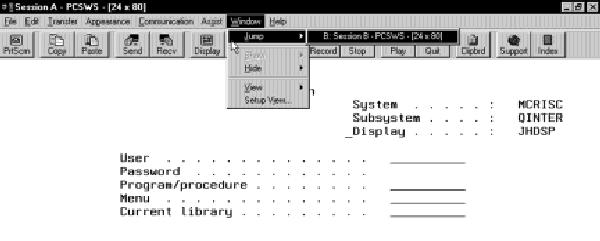
Figure 1: You can jump to different sessions, hide AS/400 sessions, or save predefined views of multiple sessions with the options on the PC5250 Windows pull-down menu.
Figure 2: By making one simple change to your .WS profile, you can go back to using PC5250’s file transfer instead of the CA/400 file transfer programs.
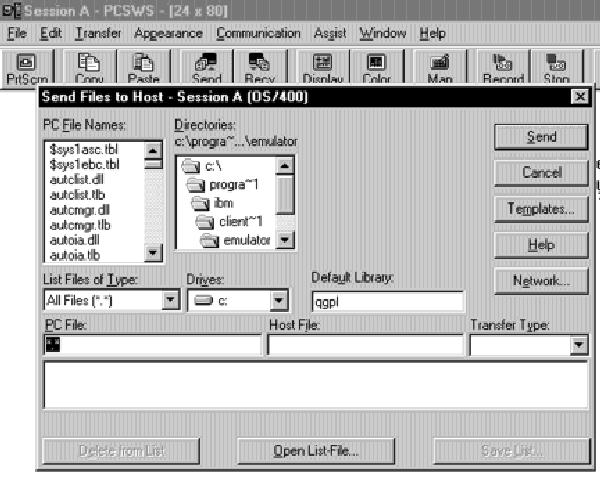
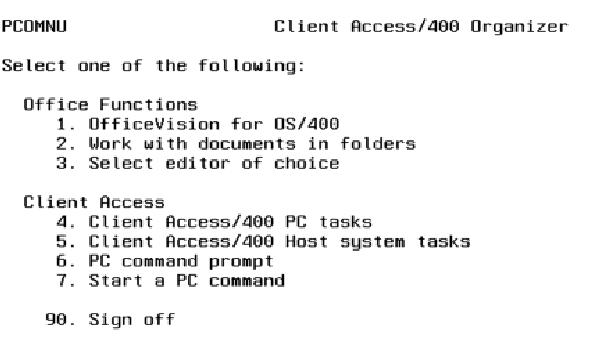
Figure 3: After you run the Start PC Organizer (STRPCO) command, you can execute PC commands by using options 6 and 7 on the Client Access/400 Organizer menu.


















 More than ever, there is a demand for IT to deliver innovation. Your IBM i has been an essential part of your business operations for years. However, your organization may struggle to maintain the current system and implement new projects. The thousands of customers we've worked with and surveyed state that expectations regarding the digital footprint and vision of the company are not aligned with the current IT environment.
More than ever, there is a demand for IT to deliver innovation. Your IBM i has been an essential part of your business operations for years. However, your organization may struggle to maintain the current system and implement new projects. The thousands of customers we've worked with and surveyed state that expectations regarding the digital footprint and vision of the company are not aligned with the current IT environment. TRY the one package that solves all your document design and printing challenges on all your platforms. Produce bar code labels, electronic forms, ad hoc reports, and RFID tags – without programming! MarkMagic is the only document design and print solution that combines report writing, WYSIWYG label and forms design, and conditional printing in one integrated product. Make sure your data survives when catastrophe hits. Request your trial now! Request Now.
TRY the one package that solves all your document design and printing challenges on all your platforms. Produce bar code labels, electronic forms, ad hoc reports, and RFID tags – without programming! MarkMagic is the only document design and print solution that combines report writing, WYSIWYG label and forms design, and conditional printing in one integrated product. Make sure your data survives when catastrophe hits. Request your trial now! Request Now. Forms of ransomware has been around for over 30 years, and with more and more organizations suffering attacks each year, it continues to endure. What has made ransomware such a durable threat and what is the best way to combat it? In order to prevent ransomware, organizations must first understand how it works.
Forms of ransomware has been around for over 30 years, and with more and more organizations suffering attacks each year, it continues to endure. What has made ransomware such a durable threat and what is the best way to combat it? In order to prevent ransomware, organizations must first understand how it works. Disaster protection is vital to every business. Yet, it often consists of patched together procedures that are prone to error. From automatic backups to data encryption to media management, Robot automates the routine (yet often complex) tasks of iSeries backup and recovery, saving you time and money and making the process safer and more reliable. Automate your backups with the Robot Backup and Recovery Solution. Key features include:
Disaster protection is vital to every business. Yet, it often consists of patched together procedures that are prone to error. From automatic backups to data encryption to media management, Robot automates the routine (yet often complex) tasks of iSeries backup and recovery, saving you time and money and making the process safer and more reliable. Automate your backups with the Robot Backup and Recovery Solution. Key features include: Business users want new applications now. Market and regulatory pressures require faster application updates and delivery into production. Your IBM i developers may be approaching retirement, and you see no sure way to fill their positions with experienced developers. In addition, you may be caught between maintaining your existing applications and the uncertainty of moving to something new.
Business users want new applications now. Market and regulatory pressures require faster application updates and delivery into production. Your IBM i developers may be approaching retirement, and you see no sure way to fill their positions with experienced developers. In addition, you may be caught between maintaining your existing applications and the uncertainty of moving to something new. IT managers hoping to find new IBM i talent are discovering that the pool of experienced RPG programmers and operators or administrators with intimate knowledge of the operating system and the applications that run on it is small. This begs the question: How will you manage the platform that supports such a big part of your business? This guide offers strategies and software suggestions to help you plan IT staffing and resources and smooth the transition after your AS/400 talent retires. Read on to learn:
IT managers hoping to find new IBM i talent are discovering that the pool of experienced RPG programmers and operators or administrators with intimate knowledge of the operating system and the applications that run on it is small. This begs the question: How will you manage the platform that supports such a big part of your business? This guide offers strategies and software suggestions to help you plan IT staffing and resources and smooth the transition after your AS/400 talent retires. Read on to learn:
LATEST COMMENTS
MC Press Online