We work at a software development company. In other words, we write software that other companies buy to run their businesses with. Most of our customers have software requirements that are unique to their particular business, so we sell our clients a base software package and then customize it to meet their specific requirements. As you can imagine, we usually have many different clients’ versions of software on our AS/400s at any given time. This can make for some pretty unique operations requirements.
Our shop has multiple AS/400s, which are all connected using an Advanced Peer- to-Peer Network (APPN). During the last few years, we have had between three and six AS/400s in our network at any given time. If you work in a similar type of environment, it becomes inevitable that you will be working on AS/400 System “A” when you develop the need for data or software that is currently on AS/400 System “B.” You quickly learn that either you wear out your I/O devices using a wonderfully efficient “sneaker-net” methodology of moving data and programs back and forth from one system to the next or you find out how communications can make your life easier. As you have surely guessed by now, this article is about the latter rather than the former.
Copying Data Using DDM
We should begin this part by telling you that moving data between AS/400s using Distributed Data Management (DDM) is not fast. If the objects you want to move are large, you should use another method.
DDM dates back to the old System/3X days. The primary use for DDM is to be able to write a program on System A that can use a file on System B as if it were a local file. As you will see, standard AS/400 commands can use that file on the remote system as if the file were local, too.
In this article, we show you how to create a DDM pointer on System A that points to a file on System B. We then show you how to use the Copy File (CPYF) command to copy the files from System A to System B.
In Figure 1, we use the Create DDM File (CRTDDMF) command to create a DDM file named DbFile600 in the CPUTOOLS library. We call a DDM file a “pointer” because it refers to a file on another system. In this case, the DDM pointer resides on System A and
points to a file named DbFile in the CPUTOOLS library on the remote System B, which is named CPU600. We can use this pointer as if it were a normal database file, and we can now write a program that would reference file DbFile600 as if the file were already on our local AS/400. When the program is called, DDM steps in and uses the pointer to go get data from DbFile in the CPUTOOLS library on the remote System B. (The performance on DDM is not that great, so expect some degradation.)
In our example, we want to copy the data from our remote System B to our local System A. In Figure 2, we use the CPYF command to copy the data from DbFile in the CPUTOOLS library on the remote System B to DbFile in the CPUTOOLS library on the local System A. After the CPYF command is completed, we will have identical copies of DbFile in the CPUTOOLS library on both the local and remote systems. Because it’s always a good idea to clean up one’s messes, the next logical step is to delete the DDM pointer file, unless it is likely to be used again.
Copying Source Code Using DDM
Right about now, you are probably thinking, “Cool! Too bad this doesn’t work for source code.” Well, as a matter of fact, it does work—and considerably better than FTP. The advantage of using DDM over FTP when moving source from one system to another is that your source file attributes are retained. An RPGLE source member on System A will still be an RPGLE source member on System B. The text field describing the source member will also still be retained after the copy.
Source files on the AS/400 are a little different from most database files in that multiple members reside in the file. You can put multiple members in a database file, too, but this is not a commonly used technique. Most AS/400 commands working with files make the default assumption that database files contain only a single member.
Copying source file members with DDM is almost identical to copying database files, except that we have to make allowances for the multiple members in the file. But that’s enough of the fluff; now, we get down to the examples.
In Figure 3, we create a DDM pointer to a source file on System B (CPU600). The DDM pointer is named CPUSrc600, and it resides in the CPUTOOLS library on our local system. When the DDM pointer is used, it will tell our copy command to get the data from the source file named Source in the CPUTOOLS library on our remote System B (CPU600). Now that our pointer is established, the next step is to copy the source code from our remote System B to our local system.
In Figure 4, we once again use CPYF to copy data from a remote system to a local system. This time, however, we specify a member name (DSPDBA). Our copy command will use our newly created DDM pointer to copy the DSPDBA source member from the source file named Source in the CPUTOOLS library on our remote System B (CPU600) into the source file named Source in the CPUTOOLS library on our local System A. After completing the command in Figure 4, the source member is ready to use as needed. Note that all attributes are intact and the source is identical to the source you had on the remote system.
That’s All, Folks!
What if you want to move all source members from one system to the next? All you need to do is change the parameters you use for the member name when running CPYF. You can see an example of this in Figure 5. We copied an entire source file (Source) from our remote System B to our local System A. Because we specified *ALL in the FROMMBR parameter and *FROMMBR in the TOMBR parameter of the CPYF command, all members in the source file were copied from the remote System B to the local System A.
If you work in a multiple-system environment as we do, you will probably find this technique useful. We find that it is easier to use than SNADS and FTP—and it is certainly more efficient than using sneaker-net!
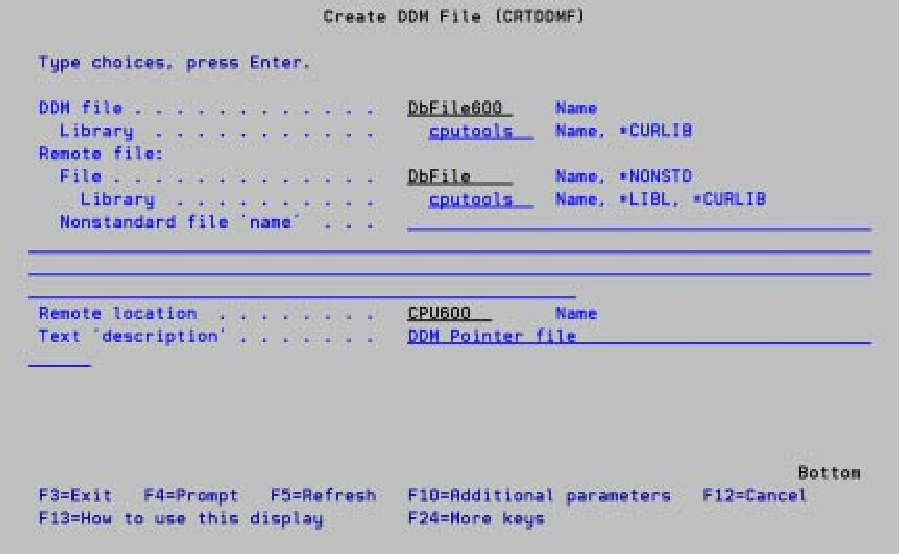 |
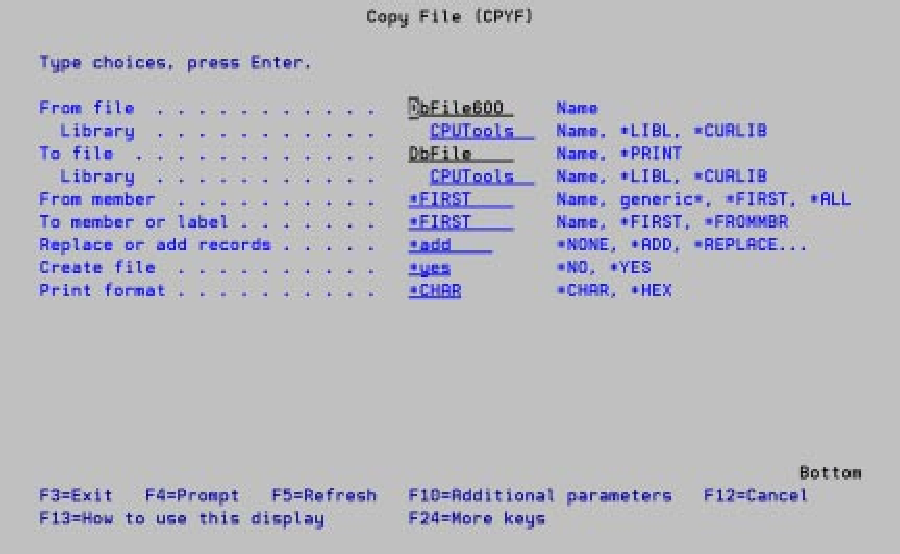 |
Figure 2: Copying a database file from a remote system is like copying a file on the local system.
Figure 3: You can also create DDM pointers for source physical files.
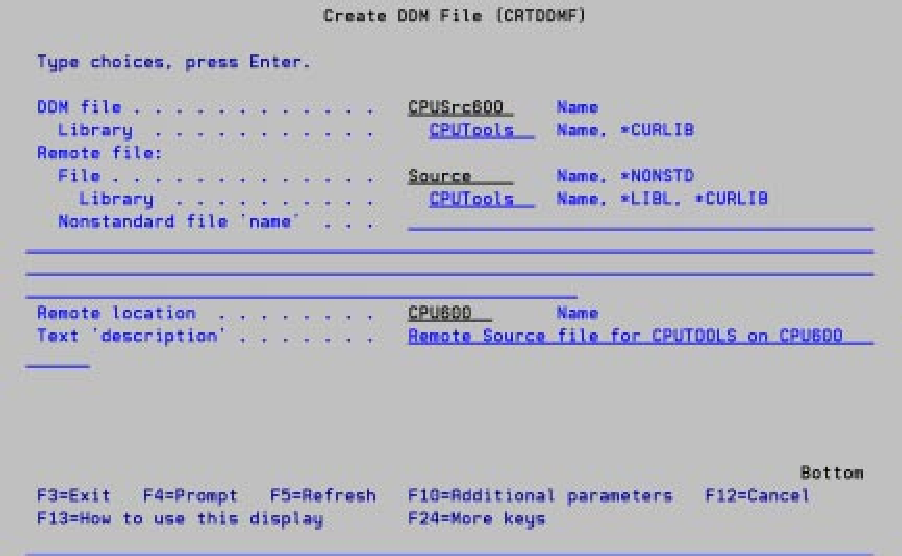 |
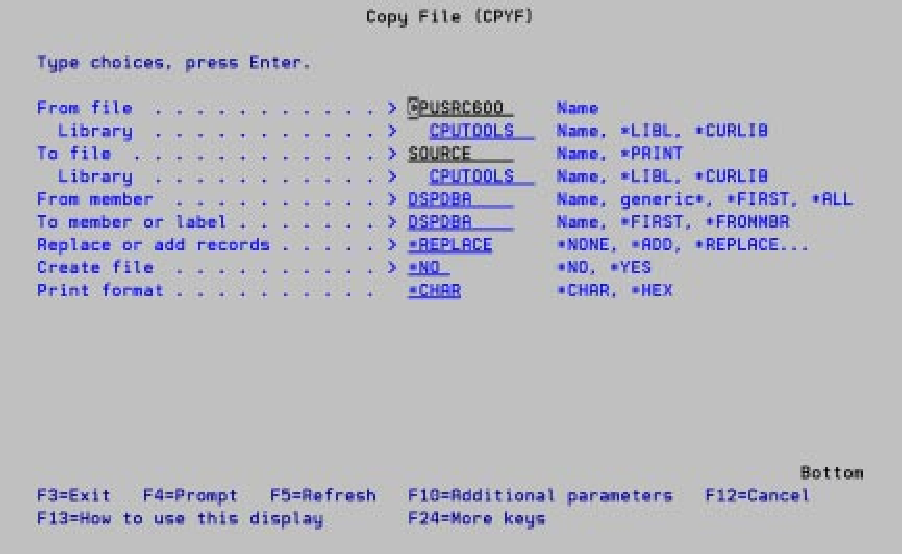 |
Figure 4: Use CPYF to copy data from a remote system to a local system, this time specifying a member name.
Figure 5: You can copy an entire source file from a remote system with one command.
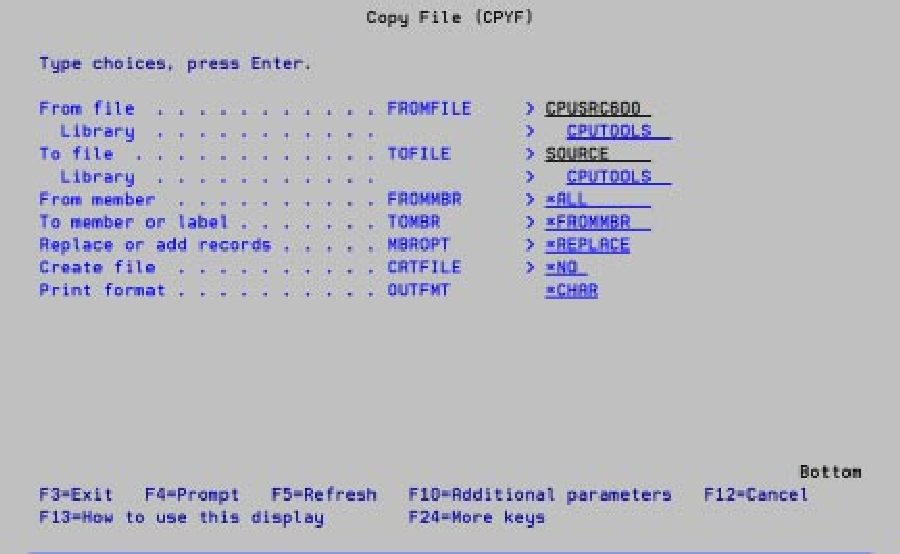 |











 Business users want new applications now. Market and regulatory pressures require faster application updates and delivery into production. Your IBM i developers may be approaching retirement, and you see no sure way to fill their positions with experienced developers. In addition, you may be caught between maintaining your existing applications and the uncertainty of moving to something new.
Business users want new applications now. Market and regulatory pressures require faster application updates and delivery into production. Your IBM i developers may be approaching retirement, and you see no sure way to fill their positions with experienced developers. In addition, you may be caught between maintaining your existing applications and the uncertainty of moving to something new. IT managers hoping to find new IBM i talent are discovering that the pool of experienced RPG programmers and operators or administrators with intimate knowledge of the operating system and the applications that run on it is small. This begs the question: How will you manage the platform that supports such a big part of your business? This guide offers strategies and software suggestions to help you plan IT staffing and resources and smooth the transition after your AS/400 talent retires. Read on to learn:
IT managers hoping to find new IBM i talent are discovering that the pool of experienced RPG programmers and operators or administrators with intimate knowledge of the operating system and the applications that run on it is small. This begs the question: How will you manage the platform that supports such a big part of your business? This guide offers strategies and software suggestions to help you plan IT staffing and resources and smooth the transition after your AS/400 talent retires. Read on to learn:
LATEST COMMENTS
MC Press Online