In the “Customizing a Keyboard in Personal Communications/400” article on page 13, I discussed how to use the Personal Communications/400 keyboard mapping function to remap your users’ keyboards. In this article, I will show you three other things you can do with PC/400 keyboard mapping to make life easier for you and your users.
Customizing for Other Languages
The customization article on page 13 was written to a United States keyboard standard. However, if you are creating special keyboard mappings for people in other countries, you can customize a country-specific keyboard file by using the Keyboard Layout function. This function allows you to create customized layouts for keyboard styles from about 45 different countries, so if you are supporting users internationally, you can still create customized layouts for their particular needs.
To customize a layout for a specific country, enter the Keyboard Setup window by clicking on Assist from the PC/400 menu bar and then selecting Keyboard Setup. This brings up the Keyboard Setup window shown in Figure 1. In Keyboard Setup, click on the Keyboard Layout dropdown box and select the name of the country or keyboard style you want to create a customized keyboard file for. Next, click on the Customize button to change the specified keyboard layout. (For information on how to make specific changes to your keyboard file, see Customizing a Keyboard in Personal Communications/400 on page
13.) The keyboard map that appears in the Customize Keyboard window will allow you to map text, macros, or AS/400 functions to a standardized layout for that particular country. For this article, I tested Keyboard Layout with the Austrian keyboard, which includes
special keys for vowels with umlauts. I don’t have any Austrian users, but if I did, it wouldn’t be hard to accommodate their needs.
Modifying Macros from Within the Customization Function
If you want to create or modify a macro you are assigning to a specific key, you can use the Customize Macro function from within the Customize Keyboard window. As shown in Figure 2, Customize Macro is the standard PC/400 way of modifying or creating short macros on the fly. You start this function by selecting File from the Customize Keyboard menu bar and then selecting Customize Macro from the dropdown menu.
Inside the Customize Macro window, you can create a new macro or modify the commands in an existing macro. This screen is very similar to the Select a Key-Action section of the Customize Keyboard window. Here you can compile a list of characters or AS/400 functions to assign to a particular macro. You can also specify other macros to be called from inside the macro you are modifying. In addition, you can modify the text in prerecorded macros so that it exactly reflects what you want to feed to OS/400. Once your changes are made, you save them by using the standard Windows Save or Save As functions.
Finding Key Assignments
Another valuable option is the Find Key function. Find Key is useful when you want to find which key definition in a keyboard file contains a particular character, AS/400 function, or macro without physically examining every single key definition. To get to the Find Key window (shown in Figure 3), select Actions from the Customize Keyboard menu bar and then select the Find option. Inside the Find Key window, highlight the text character, macro, or AS/400 function you want to locate on your keyboard layout and then press the Find button. The Customize Keyboard window will change to display the assignments for the first key with that particular sequence. Once the key information has been returned to your screen, the key button in the Select a Key area is highlighted with green diagonal lines for easy identification. You will also be able to make further changes to the specified key’s keyboard mappings.
It is important to note that Find Key only works for the first key identified. If you have assigned a particular sequence to more than one key on your keyboard layout file, Find Key only returns the first occurrence of that sequence. Running Find Key a second time will not return other keys that have the same keystroke sequence assigned to them. For sequences that are assigned to multiple keys, you still need to examine your keyboard layout manually to find every single location of an assigned keystroke sequence.
As you can see, customizing your user’s keyboards is fairly easy once you know the proper tools to use.
By using these functions along with PC/400’s other keyboard customization tricks, you can make the software adapt to your users’ needs instead of the other way around.
It’s Easy
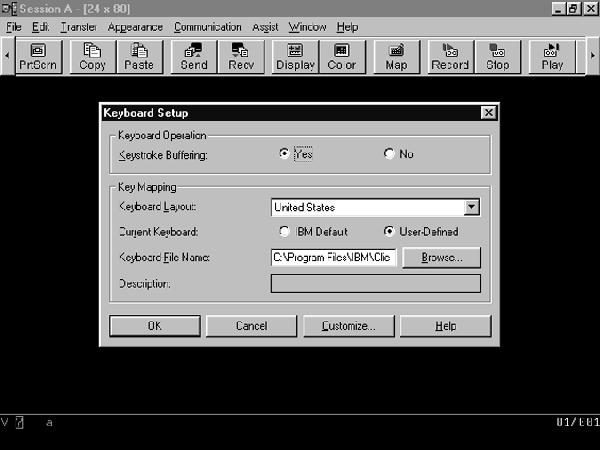
Figure 1: The Keyboard Setup window lets you customize keyboard files for different countries’ standard keyboards.
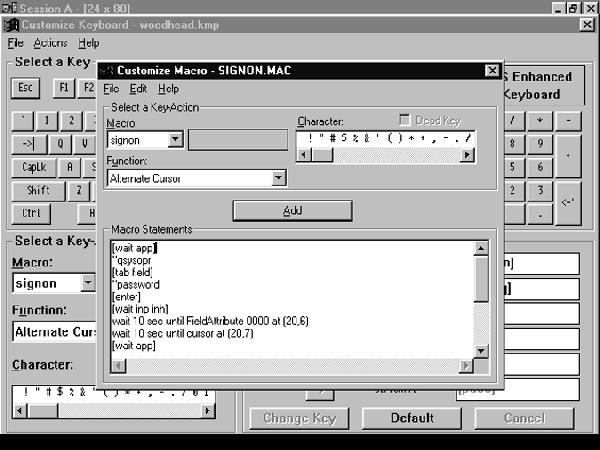
Figure 2: The Customize Macro function lets you edit macros before you assign them to specific keystroke combinations.

Figure 3: The Find Key function locates the first key on your keyboard layout that is assigned a specific text character, AS/400 function, or macro.











 Business users want new applications now. Market and regulatory pressures require faster application updates and delivery into production. Your IBM i developers may be approaching retirement, and you see no sure way to fill their positions with experienced developers. In addition, you may be caught between maintaining your existing applications and the uncertainty of moving to something new.
Business users want new applications now. Market and regulatory pressures require faster application updates and delivery into production. Your IBM i developers may be approaching retirement, and you see no sure way to fill their positions with experienced developers. In addition, you may be caught between maintaining your existing applications and the uncertainty of moving to something new. IT managers hoping to find new IBM i talent are discovering that the pool of experienced RPG programmers and operators or administrators with intimate knowledge of the operating system and the applications that run on it is small. This begs the question: How will you manage the platform that supports such a big part of your business? This guide offers strategies and software suggestions to help you plan IT staffing and resources and smooth the transition after your AS/400 talent retires. Read on to learn:
IT managers hoping to find new IBM i talent are discovering that the pool of experienced RPG programmers and operators or administrators with intimate knowledge of the operating system and the applications that run on it is small. This begs the question: How will you manage the platform that supports such a big part of your business? This guide offers strategies and software suggestions to help you plan IT staffing and resources and smooth the transition after your AS/400 talent retires. Read on to learn:
LATEST COMMENTS
MC Press Online