Today's fun centers around MS Excel, SQL, and record-level access, which was first and foremost in the requests I received. This is a happy coincidence, as this column was in the works as those responses were coming in.
By the time you've worked your way through this article, you'll have a working knowledge of how to use record-level access to get at iSeries data through indexes (a very fast method) and how to integrate that data to a spreadsheet. Using indexes is important because ADO doesn't support a seek method and the filter method can be pretty slow.
Today's example illustrates the use of SQL to create a table from other tables ("files," to us old guys), read it, and place values in a spreadsheet based on values in each record. It is assumed that you are running Office 97 at a minimum and that your PC has the IBM OLE DB provider that comes with Client Access, along with the Express Toolkit Table Index Type library. If you don't have this stuff, the example won't work.
It is also assumed that you know enough about SQL to be dangerous and that you can write some Visual Basic for Applications (VBA) code. The examples are pretty well-documented, so you should be able to follow them easily.
Begin at the Beginning....
Let's start with a description of the problem. We
have a spreadsheet containing product data. Our simple spreadsheet has three
columns: the UPC code in column A, the discontinued status in column B, and the
next P.O. date in column C. For each row of our spreadsheet, we want to retrieve
on-hand quantities and purchasing data from the iSeries to determine if the
product is discontinued. The product in the spreadsheet is identified by a UPC
code. The data we need from the iSeries is stored in our item master file and
our availability file, both of which are keyed on product ID. The iSeries has a
table that corresponds product ID to UPC number.
To make our lives easier
(and to present you, our readers, with a more complete skill set), we will
create a table on the iSeries and populate it with data based on a join query.
We'll read each row in our spreadsheet and use the index type library to access
the data by key in an OLE DB recordset. With data in hand, we'll update the rows
in our spreadsheet.
First, we need to make sure we have all our
equipment. Let's open MS Excel and create a new spreadsheet. Press alt+F11 to
get to the VBA application environment. Then, add a module by right-clicking in
the project explorer and choosing Insert/Module from the pop-up
menu.
Open the References dialog by dropping the Tools menu and clicking
References. See Figure 1 for details. Make sure you select Microsoft ActiveX
Data Objects Library. I have Version 2.5, which comes with the Microsoft Data
Access Components (MDAC) download (available free from Microsoft's Web site),
and the AS/400 Express Toolkit Table Index Type Library (free with Client Access
Express).
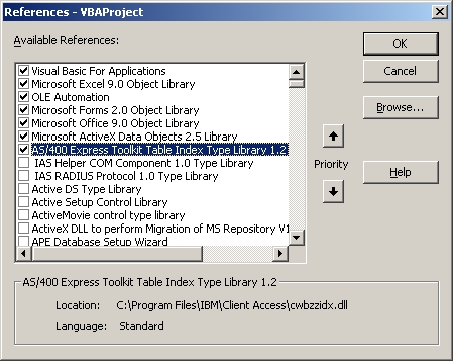
Figure 1: The References dialog box
Your versions will vary according to what you
have installed. The example depicts V9 of the Office library, V2.5 of MDAC, and
V1.2 or better of the Toolkit library. If you have Office 97, you will see V8 of
the office library. If you don't see ActiveX installed,
download the current version of MDAC.
If you have any version of Client Access Express, you should see the AS/400
Index Type Library.
Globally Speaking...
Now, we need to set up some global variables in the
general declarations section of the module we just created. Here's the
code:
'
Public iSeriesDataCN As ADODB.Connection
Public iSeriesDataCM As ADODB.Command
Public iSeriesDataIX As AD400.Connection
Public rsWorkRecord As ADODB.Recordset
Public ixWorkRecord As AD400.Index
Public rsSKURecord As ADODB.Recordset
Public ixSKURecord As AD400.Index
Public sFirstDate As String
Option Explicit forces you to declare all variables. This is a good habit
to get into. VB (and VBA) will create undeclared variables on the fly, but it
creates them as variant data types. This can cause you to have type conversion
and scoping difficulties that are difficult to ferret out. Use Option Explicit
in your modules to help you avoid these types of problems.
These
variables are all declared as public variables so that all of our modules and
procedures can interact with them. In this example, we could also use the "dim"
statement to declare the variables and scope them to this module only. With the
declaration in the general declarations section, all the procedures in our
module would have access to these variables.
Using these declarations, we
have now defined the connection to the iSeries (iSeriesDataCN), the command
object we can use to execute commands against that connection (iSeriesDataCM),
the connection to iSeries index access (iSeriesDataIX), as well as our indexes
and recordsets. Later, we'll create these objects by setting values for our
variables so that we can connect, access, and execute commands.
Making It Happen
We'll now create a procedure that the macro processor
can call.
'
Const lSourceColumn& = 1
Const lDiscontinuedColumn& = 2
Const lPODate& = 3
Const lStartRow& = 2
'
Dim lRow&
Dim lLastRow&
Dim lAvailability&
Dim Rcds&
'
Dim sUPC$
Dim sSQL$
This defines a subroutine or procedure in our module. The declaration of
constants and variables within the procedure scopes them to that procedure.
We'll use these values in processing our spreadsheet. Their use will become
clear as we proceed through our example, but take note that the lSourceColumn
variable is set to 1 (A, where the UPC code is stored), the lDiscontinuedColumn
variable is set to 2 (B, where we want to put the discontinued flag), and the
lPODate variable is set to 3 (C, where we'll store the date we retrieve from the
iSeries).
Notice that the constant and variable types are declared
implicitly. That means we follow the name with the appropriate type symbol, so
that we can say "Dim lRow&" instead of "Dim lRow as Long." Neither way is
necessarily better than the other. Implicit declarations take fewer keystrokes;
explicit declarations are easier to read. Pick the one that suits you best. (For
those who don't know, the ampersand (&) represents long integer, the percent
sign (%) represents integer, and the dollar sign ($) represents
string.)
Having defined connections, we now need to create the objects
and establish the connections. The following code does just that.
'Start the ADO connection to the AS/400
'
Set iSeriesDataCN = New ADODB.Connection
iSeriesDataCN.Open "Provider=IBMDA400;Data Source=192.168.1.2;", "", ""
'
This code opens our connection to the iSeries, using the IBMDA400
provider, which comes with Client Access Express. The data source refers to the
connection defined in Client Access. If you use the iSeries IP address or a
system name from your hosts file, the connection will be created for you. The
parameters following the connection string provide space for a user name and
password. I don't like to use these in code, so I leave them empty. The
consequence of that decision is that Client Access will request that the user
provide them the first time the connection is opened. Since it will remember
them, it will only ask the first time.
We must also open a connection to
the iSeries for index access. This will let us get at specific records by key
value. Note that the parameters are similar to the ADODB connection
parameters.
'
Set iSeriesDataIX = New AD400.Connection
iSeriesDataIX.Open "192.168.1.2", "", ""
'
Let's tell Excel not to update the screen so that our macro runs faster.
However, doing so also prevents us from seeing what is going on, so we might not
want to include it in our testing. If we turn the screen off, we should use the
status bar to tell users what the macro is doing, so they don't get bored and
turn off the machine. That would be bad....
'
Application.ScreenUpdating = False
Application.StatusBar = "Creating work table on AS/400..."
'
As our problem is defined, the data we want exists in two tables on our
iSeries. So that we can get the data we want together and use one recordset to
take advantage of indexed access, we must create a table to receive the joined
data. Using the string we defined previously (sSQL), we'll create and execute an
SQL statement that will give us a place to put our iSeries data.
sSQL = "CREATE TABLE USERFILES.JAVAIL " _
& "(IPROD CHAR(15), IDESC CHAR(30), ONHAND DEC(15, 3), " _
& "WP01DT DEC(8, 0), WP02DT DEC(8, 0), WP03DT DEC(8, 0), " _
& "WP04DT DEC(8, 0), WP05DT DEC(8, 0), WP06DT DEC(8, 0), " _
& "WP07DT DEC(8, 0), WP08DT DEC(8, 0), WP09DT DEC(8, 0), " _
& "WP10DT DEC(8, 0), WP11DT DEC(8, 0), WP12DT DEC(8, 0), " _
& "PRIMARY KEY(IPROD))"
ISeriesDataCN.Execute sSQL
This code creates a physical file called JAVAIL in the USERFILES library.
The file is keyed on IPROD. Defining a key is important to the index-based
access we want to use.
Having created our data container, we need to
populate it with the data we want to use. Here's how we do that:
'
'Insert records into the table created in the previous step.
'The records inserted contain the current
'on hand, and PO dates.
'Note that on-hand is a calculated field: Opening balance
' + receipts
' - issues
' + adjustments
' - minimum balance
' -----------------
' On Hand
'
sSQL = "INSERT INTO USERFILES.JAVAIL " _
& "SELECT T02.IPROD, T02.IDESC, " _
& "(T02.IOPB + T02.IRCT - T02.IISS + T02.IADJ - T02.IMIN) " _
& "AS ONHAND, "
& "T01.WP01DT, T01.WP02DT, T01.WP03DT, T01.WP04DT, " _
& "T01.WP05DT, T01.WP06DT, T01.WP07DT, T01.WP08DT, " _
& "T01.WP09DT, T01.WP10DT, T01.WP11DT, T01.WP12DT, " _
& "FROM USERFILES.WAVAIL T01 " _
& "INNER JOIN PRODUCTION.IMAST T02 ON T01.WSKU = T02.IPROD"
iSeriesDataCN.Execute sSQL
The SQL statement above creates a group of records that it then inserts
into the table called JAVAIL in the USERFILES library. Yes, that's the table we
created in the previous step! This data set is a join between the WAVAIL table
in the USERFILES library and the IMAST table in the PRODUCTION library. The
product IDs (WSKU in WAVAIL and IPROD in IMAST) are used to define the
join.
I should explain that the WAVAIL is a table containing summary
purchasing information by SKU. The WPXXDT fields contain P.O. dates. No date, no
PO. Note also that ONHAND is calculated from values in the IMAST
table.
To make it go, we call the execute method of the connection object
(iSeriesDataCN) we defined and opened earlier.
iSeries Data, Come On Down!
Now that we've set ourselves up to get the data we
need, we can proceed to integrating it to the spreadsheet. Let's start by
opening our recordsets and indexes so we can process the data contained therein.
We'll use the command object we defined earlier to do that.
'
'Using the ADO connection to the iSeries/400, open the table we
'just built for record level access.
'
Set iSeriesDataCM = New ADODB.Command
Set iSeriesDataCM.ActiveConnection = iSeriesDataCN
iSeriesDataCM.CommandText = _
"/QSYS.LIB/USERFILES.LIB/JAVAIL.FILE(*FIRST, *NONE)"
Set rsWorkRecord = New ADODB.Recordset
Set rsWorkRecord = iSeriesDataCM.Execute(Rcds, , adCmdTable)
'
We can use either the IFS or SYS naming convention. Since index access
requires IFS, we'll use that in all of our command definitions for consistency.
Using the set statement, we'll create the command object (iSeriesDataCM) and
define its active connection (iSeriesDataCN, which we created and opened
earlier) and its text (the command we want to execute). In this case, the
command is the fully qualified IFS path of the table we want to open for
record-level access, followed by the member name and commitment control level.
It can also be an SQL statement, if we so choose. Then, we'll use the command's
execute method to execute it, opening the recordset.
Notice that the
execute method takes parameters. The parameters are--in order--records affected,
parameters, and options. In this case, records affected is empty because we are
not doing a batch update, parameters is null because we are not using an SQL
statement with a replaceable parameter, and the option says we want to open the
table for record level access, please. It's beyond the scope of this article to
explain all of this, so if you want more information, check out the references
section that follows this article.
Our next step is to open the index
over the JAVAIL file so we can get at records by key. This means we create the
index object (ixWorkRecord) we defined earlier and connect it to our file. The
code to do that follows:
'...We open an AD400 record level access index over the key.
'
Set ixWorkRecord = New AD400.Index
Set ixWorkRecord = iSeriesDataIX.OpenIndex _
("/QSYS.LIB/USERFILES.LIB/JAVAIL.FILE()", _
"/QSYS.LIB/USERFILES.LIB/JAVAIL.FILE()")
Using the OpenIndex method of the iSeriesDataIX connection we defined
earlier, we connect our index object to the JAVAIL table. The OpenIndex method
takes two parameters: the file name and the index name. These must point to the
same object. Parameter one could be a physical file and parameter two a logical
over that file, or both parameters could be logical files. The point is, they
have to end up at the same place. Since the physical file we created is keyed,
we'll use that as our index.
Having opened our availability workfile,
we'll also open the UPC table our system uses to correspond UPCs with
SKUs:
'Then we use ADO to open a view of the UPC table for record
'level access.
'
iSeriesDataCM.CommandText = _
"/QSYS.LIB/USERFILES.LIB/UPCWEBL2.FILE(*FIRST, *NONE)"
Set rsSKURecord = New ADODB.Recordset
Set rsSKURecord = iSeriesDataCM.Execute(Rcds, , adCmdTable)
'
'The view we are using is keyed on the UPC code, so...
'...We open an AD400 record level access index over the key.
'
Set ixSKURecord = New AD400.Index
Set ixSKURecord = ISeriesDataIX.OpenIndex("/QSYS.LIB/USERFILES.LIB/UPCWEBL2.FILE()", _
"/QSYS.LIB/USERFILES.LIB/UPCWEBL2.FILE()")
But Wait, What About My Spreadsheet?
By now, you're probably wondering when Excel really
comes into the picture. Well, now's the time!
We want to process each row
in the spreadsheet, using the variables we've previously defined along with our
constants. Since spreadsheets can be any length, we need to understand where our
data ends. Excel gives us an easy way to do just that, with the SpecialCells
method of the cells object:
'performing the availability calculation on each row with a non-null
'non-zero UPC code as we go
'
lLastRow = Cells.SpecialCells(xlCellTypeLastCell).Row
We set the variable lLastRow (which we previously declared as a long
integer) to the value of the row number for the last cell in the spreadsheet, as
returned by the SpecialCells method. Now, we can loop through each row in the
spreadsheet, getting the UPC code from the source column (defined as
lSourceColumn), looking up its SKU, and determining whether it should be
discontinued so we can write that value to the spreadsheet.
In VBA, you
access the attributes of cells (values, border, shading, number format) through
the cells object or the range object. The cells object needs the row and column,
which are presented as long integers. For columns, A is 1, B is 2, etc. With the
row and column, you can get (and set) the contents of the cell with the Value
property, control the formatting with the numberformat property, and set borders
with the border property. There are many properties you can retrieve and
control; see the VBA Help within Excel for a complete list. You can also act on
groups of cells with the range object.
For our example, we'll set the
Discontinued column (lTargetColumn) of the spreadsheet to "Yes" if there is no
on-hand inventory and no purchasing.
Now, with a simple for/next, we can
loop through the spreadsheet:
sUPC = Trim(CStr(Cells(lRow, lSourceColumn).Value))
If sUPC <> "" _
And sUPC <> "0" _
And Not IsNull(sUPC) Then
Application.StatusBar = "Availbility for row " _
& Trim(Str(lRow)) _
& " of " _
& Trim(Str(lLastRow))
sFirstDate = ""
lAvailability = AvailableNOW(sUPC)
If lAvailability = 0 And sFirstDate = "" Then
Cells(lRow, lDiscontinuedColumn).Value = "Yes"
Else
Cells(lRow, lDiscontinuedColumn).Value = "No"
If sFirstDate <> "" Then
Cells(lRow, lPODate).Value = CDate(sFirstDate)
End If
End If
Cells(lRow, lTargetColumn).Value = lAvailability
End If
Next
In the example above, we loop row by row through the spreadsheet, and if
the value in the column defined by lSourceColumn is not null, is not blank, and
is not zero, we call the AvailableNOW function with the UPC code as the
parameter. We've defined that function (as we'll see later on) to return a long
integer value, which we will store in the lAvailability variable. Note that
before the call to the function, we clear a global variable called sFirstDate.
The AvailableNOW function will put the first P.O. date into this variable. If
the function returns no on-hand and the sFirstDate variable remains empty, we
set the value of the cell in the current row's availability column to "Yes" to
indicate a discontinued product. Otherwise, we set it to "No". If we get a
first P.O. date, we convert it from string to date value and store it in column
3.
We also set the statusbar text to say something like "Row 227 of 1000"
using the values for lRow (the current row) and lLastRow (the last row, which we
set earlier). Since the statusbar property requires string values, we must
convert the data presented by our current row and last row variables to string
using the Str function. Since the Str function returns the value concatenated to
a leading blank, we'll use Trim to return the values without leading and
trailing blanks.
Before we get to our function definition, let's finish
up our main procedure. We should drop the work table JAVAIL we created earlier,
close our connections, destroy the connection objects, and turn the screen back
on.
'Destroy the AD400 connection objects used to open
'the indexes, and close the ADO recordsets.
'
Set ixSKURecord = Nothing
Set ixWorkRecord = Nothing
Set iSeriesDataIX = Nothing
rsWorkRecord.Close
rsSKURecord.Close
We set the index objects and their connection object to Nothing because
we want to release the resources. Since these objects don't support a "Close"
method, setting them to Nothing accomplishes this task. The recordsets do
support the "Close" method.
'
'Drop (delete) the work table we created earlier,
'and close the ADO connection.
'
sSQL = "DROP TABLE USERFILES.JAVAIL"
iSeriesDataCN.Execute sSQL
Executing the SQL "Drop Table" statement has the same effect as a command
line "DLTPF USERFILES/JAVAIL."
Application.StatusBar = "Ready"
Application.ScreenUpdating = True
MsgBox "OK, I'm done. Thank you for your time! ", _
vbOKOnly, "Test Macro"
End Sub
We don't want to forget to turn the screen back on, and it's a good idea
to communicate to the user that the macro has completed.
Functionally Speaking...
Now that our main procedure is defined, we can
examine the function "AvailableNow." This is where we use record-level access
and indexes to provide fast access to iSeries data so we can make decisions
about it. In VBA, as with VB, we define procedures (subroutines) and functions.
Functions return a value, and procedures don't, at least not directly. Both can
affect any variable within their scope, like the public variables we defined
earlier. Both can accept parameters.
When declaring a function, we
declare the type of value we want the function to return, along with its
parameters. When we declare our AvailableNow function, we declare it as a long
integer and tell it to accept a string parameter.
'
'Function: Available Now
'Description: Calculate availability and return the
' value to the calling procedure.
'
'
'Required Parameters:
' UPCCode: UPC Code of the item passed in a string variable.
'
We'll also establish the local variables for our function to use for its
various processes.
Dim Keys As Variant
'
Dim sSKU$
Dim sPODateStr$
'
On Error GoTo erHandler
'
To access a record by key, we first must set a variant array of the key
used to access the UPC file to get the SKU. Keys are placed in the array using
the array function, which takes a comma delimited list of arguments and places
them in an array.
In the example, we are using one key, so there is one
argument. In this context, what we are doing is very similar to the KLIST
operation in RPG. You can use all keys over a file or a subset of the keys, just
like KLIST. As with KLIST, we use keys in the order
of their appearance in
the index.
This type of record access is very quick.
With
the key array set, we use AD400's GetBookmark method to return the record
pointer of the first record that matches the keylist in the array. Since the UPC
code is unique by definition, the first match will also be the only match, so
there is no need to loop through the records to match any other
condition.
If the seek fails, an error condition occurs and control is
handed over
to erHandler, which sets the function's value to zero and returns
to the caller, hence the "On Error" statement above. erHandler is detailed
below, at the end of the function.
If the seek is successful, it returns
the bookmark of the found record. The next instruction moves the UPC file's
record pointer to the record found. The Move method's parameters are a number of
records and an optional bookmark. Here, we ask the Move method to move the
pointer to 0 records from the bookmark returned in the previous instruction,
placing the pointer on the desired record. This use of the move method is very
similar to RPGs SETLL and SETGT opcodes.
rsPointer = ixSKURecord.GetBookmark(Keys, ad400SeekFirstEQ)
rsSKURecord.Move 0, rsPointer
Erase Keys
You may recall that we set rsSKURecord to point to the table containing
the UPC to SKU correspondence.
The GetBookmark method of the index object
also supports the following parameters:
- ad400SeekFirstEQ--first value in the table equal to the specified value
- ad400SeekGE--first value in the table greater than or equal to the specified
- value
- ad400SeekGT--first value in the table greater than the specified value
- ad400SeekLastEQ--last value in the table equal to the specified value
- ad400SeekLE--first value in the table less than or equal to the specified value
- ad400SeekLT--first value in the table less than the specified value
The record returned contains a field called "SKU", which
contains the product ID associated with that UPC code.
Now that we have the SKU, we go to the work file JAVAIL we created
earlier and get that SKU's on-hand and purchasing data. Same procedure: Set the
keylist, get the bookmark, move the record pointer. A match gets dealt with, a
not found invokes the error handler.
rsPointer = ixWorkRecord.GetBookmark(Keys, ad400SeekFirstEQ)
rsWorkRecord.Move 0, rsPointer
Erase Keys
Now that we have a record, we can find out when the first P.O. is and set
the appropriate value for our sFirstDate variable.
sPODateStr = CStr(rsWorkRecord("WP01DT"))
sFirstDate = Mid(sPODateStr, 5, 2) & "/" _
& Mid(sPODateStr, 7, 2) & "/" _
& Mid(sPODateStr, 1, 4)
End If
Using the above, if the first P.O. date is not zero, then we convert the
P.O. date, which is in the form YYYYMMDD, to a date formatted string. Hence,
20020430 becomes "04/30/2002." We use the CStr function to convert the value to
string and store it in the sPODateStr variable, and we manipulate the data in
that variable. You could combine these two steps into one instruction,
eliminating the sPODateStr variable. They are separated here for
readability.
We'll also set the value of the function to the on-hand
amount. Because inventory might be overissued, we'll check the value for less
than or equal to zero, returning zero if true. If the on-hand is a positive
number, then we'll return that number.
AvailableNOW = 0
Else
AvailableNOW = rsWorkRecord("ONHAND")
End If
Exit Function
If we've gotten to this point, we've set our value, so we'll exit the
function. If our seek has failed (we didn't get a record), control is passed to
our error handler, which sets the function's value to zero and returns to the
calling procedure.
AvailableNOW = 0
End Function
Run, Macro, Run!
Now that we've created our macro, we can tell Excel
to run it from a hot key. From within Excel, pull down the tools menu and choose
the Macros submenu. Then, take the Macros option. You'll see a display that
shows the macro name. Click on the Options button, and you'll get a dialog
(shown in Figure 2) that allows you to assign a shortcut key and provide a
description of the macro.
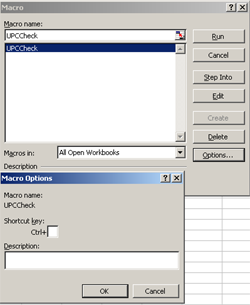
Figure 2: The Excel Macro Dialog
Note that the macro name is the name we gave our
procedure earlier. Procedures are available to the macro processor, and
functions are available to procedures.
Why Is This So Involved?
If you've gotten this far, you now know how to
incorporate OLE DB calls and index access into a VBA macro within Excel. It is
important to develop your ability to work with this technology. I encourage you
to set up a test environment and play with the sample code, as this type of
activity forms the core for integration.
If you just want to drop a
subset of a table into a spreadsheet, the Excel add-in that comes with Client
Access can do that for you. If you want to produce analytical documents based on
conditions in the data, you'll have to use OLE DB calls in VB or VBA to produce
the results you need. Not everything can be done within an SQL query; you might
actually want to do something with the results of a query before you start
populating a spreadsheet.
It should be noted that, with this technology,
you can create macros to look up single pieces of information, like a list price
from your item master. You don't have to process the entire worksheet as we did
here. Macros can also be tied to a button on your spreadsheet, giving the user
ability to execute them with a button click.
The sky is the limit here.
You can take this technology virtually anywhere you want to
go.
Chris Devous is the Director of IT Systems
Development at The Antigua Group, Inc., a Peoria, Arizona, garment manufacturer.
Chris has been in IT since '82 and lives in Arizona with his wife, three
children, a bird, two dogs, a cat, and various marine life forms. You can email
Chris at
References
- MSDN Online has an entire category of information on Office integration titled "Office Solutions Development."
- IBM Redbook SG24-5183-00: A Fast Path to AS/400 Client/Server Using AS/400 OLE DB Support by Bob Maatta, Mehboob Alam, Geert Maertens, Ray McRoberts, Craig Pelkie, Pankaj Sharma











 Business users want new applications now. Market and regulatory pressures require faster application updates and delivery into production. Your IBM i developers may be approaching retirement, and you see no sure way to fill their positions with experienced developers. In addition, you may be caught between maintaining your existing applications and the uncertainty of moving to something new.
Business users want new applications now. Market and regulatory pressures require faster application updates and delivery into production. Your IBM i developers may be approaching retirement, and you see no sure way to fill their positions with experienced developers. In addition, you may be caught between maintaining your existing applications and the uncertainty of moving to something new. IT managers hoping to find new IBM i talent are discovering that the pool of experienced RPG programmers and operators or administrators with intimate knowledge of the operating system and the applications that run on it is small. This begs the question: How will you manage the platform that supports such a big part of your business? This guide offers strategies and software suggestions to help you plan IT staffing and resources and smooth the transition after your AS/400 talent retires. Read on to learn:
IT managers hoping to find new IBM i talent are discovering that the pool of experienced RPG programmers and operators or administrators with intimate knowledge of the operating system and the applications that run on it is small. This begs the question: How will you manage the platform that supports such a big part of your business? This guide offers strategies and software suggestions to help you plan IT staffing and resources and smooth the transition after your AS/400 talent retires. Read on to learn:
LATEST COMMENTS
MC Press Online