IBM's Rational Application Developer (iRAD) is a great integrated development environment (IDE) to use when developing applications. iRAD allows you to perform end-to-end development of Java, J2EE, Web, and portal applications. In this TechTip, I will illustrate a great debug mechanism available in iRAD.
During debug, you often have to trace back the path of your program. In other words, there are times when you need to know where a certain method, object, or class was referenced. iRAD has a very cool feature for finding references. In the example below, I need to know where my saveContacts method has been called. One very "crude" way of doing this can be to comment out this method and see if I get any errors. However, a more elegant approach would be to use the built-in feature of iRAD. I simply highlight the method name (saveContacts, in this example), right-click on it, and select References, as shown in Figure 1 below:
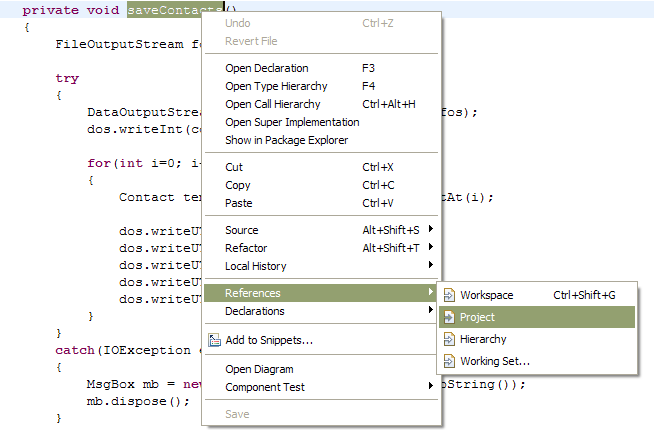
Figure 1: Right-click on highlighted text. (Click images to enlarge.)
This displays the various options available:
- Workspace—Displays references made to this method from my entire workspace. This would be very useful if I were re-using this method from another project.
- Project—Displays references from within the current project. This is probably the most useful option to most programmers.
- Hierarchy—Displays references only in the hierarchy to which the chosen object belongs.
- Working Set—Displays references from within a chosen working set. A working set is a group of elements that you can define to limit the elements displayed in your workspace views.
In this example, I will find the references to this project. When I click on Project, the Search window opens and the search results are displayed:
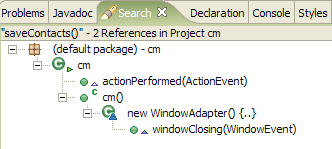
Figure 2: Here's the result of my reference search.
This screen shows that there are two references to saveContacts in my project. The first result shows that saveContacts was called from within the actionPerformed method. When I double-click on this result, I see the exact spot in the code where this reference was made, as shown in Figure 3:
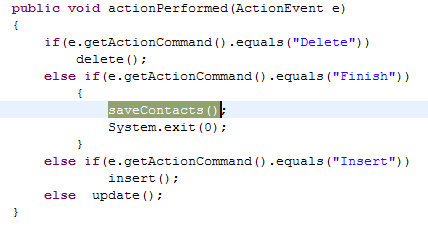
Figure 3: The location of the reference is displayed when you double-click on the search result.
If there are multiple references to a method, you can move between these references by clicking the up/down arrows located on the top right of the Search window:
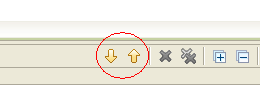
Figure 4: Up and down arrows navigate between search results.
This will move your window up or down to display each reference. You will also see yellow arrows along the left side of the code viewing window, pointing to each reference. Again, this feature of iRAD is very useful when dealing with numerous lines of code.
Wait...There's More!
There are many more cool features of iRAD. For a long list of "tricks," click on Help -> Tips and Tricks in the menu bar. This will display a laundry list of tricks and tips that you can use to make your code development fun and easy. Happy coding!
Chinwe Edeani is a software engineer at IBM in Rochester, Minnesota. She joined IBM in 2004 after graduating from Michigan State University. She is now working in the Customer Solutions Test team. You can contact Chinwe at











 Business users want new applications now. Market and regulatory pressures require faster application updates and delivery into production. Your IBM i developers may be approaching retirement, and you see no sure way to fill their positions with experienced developers. In addition, you may be caught between maintaining your existing applications and the uncertainty of moving to something new.
Business users want new applications now. Market and regulatory pressures require faster application updates and delivery into production. Your IBM i developers may be approaching retirement, and you see no sure way to fill their positions with experienced developers. In addition, you may be caught between maintaining your existing applications and the uncertainty of moving to something new. IT managers hoping to find new IBM i talent are discovering that the pool of experienced RPG programmers and operators or administrators with intimate knowledge of the operating system and the applications that run on it is small. This begs the question: How will you manage the platform that supports such a big part of your business? This guide offers strategies and software suggestions to help you plan IT staffing and resources and smooth the transition after your AS/400 talent retires. Read on to learn:
IT managers hoping to find new IBM i talent are discovering that the pool of experienced RPG programmers and operators or administrators with intimate knowledge of the operating system and the applications that run on it is small. This begs the question: How will you manage the platform that supports such a big part of your business? This guide offers strategies and software suggestions to help you plan IT staffing and resources and smooth the transition after your AS/400 talent retires. Read on to learn:
LATEST COMMENTS
MC Press Online