SEU Can Colorize Your Source Code
I like to colorize code because it makes the code much easier to read and understand. I reason that, if SEU had this ability, programmers could highlight comments and colorize important statements to make maintenance on the code much easier. You can see the difference for yourself in Figures 1 and 2.
I wrote a COBOL program that allows me to colorize individual lines or blocks of lines of source code from within SEU. It implements the SEU line commands shown in Figure 3. (My program is not available for publication, but you can get an RPG translation called SEUUSRRPGA from the Midrange Computing Web site, at www. midrangecomputing.com/mc.)
The program colorizes lines by placing a display attribute character in column 1 of RPG, COBOL, and DDS members, and an attribute character from X’20’ through X’3A’ changes the appearance of a field on a display. For example, X’28’ displays text in red, meaning that your SEU session must be windowed to column 1 if your source is to appear in color.
The process is slightly different for CL members because CL is a free-format language and has no “dead” space that the compiler ignores. CL lines are colorized only if they have an opening comment delimiter (/*) in columns 1 and 2. The display attribute character is placed in column 3.
To add these line commands to SEU, you must register SEUUSRRPGA as a user exit program. There are two ways to do this. The easier way is to use the Change Session Defaults panel by pressing F13 while in an SEU session. Roll to the end of the prompts and fill in the User exit program prompt with the name of this program.
The other, more difficult way is to use the Registration Facility. Rather than put the name of this program in the User exit program prompt, use the special value *REGFAC. Then use the Work with Registration Information (WRKREGINF) command to register the program. The exit point for SEU is QIBM_QSU_LCMD.
— Richard Silvers
Editor’s Note: In addition to this program, Richard has written other COBOL programs that enable SEU to add a time stamp to lines of COBOL source code, to convert to uppercase or lowercase, and to add and remove comment lines. We hope to translate more of his programs into RPG, the language of choice for the overwhelming majority of our readers, and feature them in upcoming issues of Midrange Computing. If you would like to have Richard’s COBOL source code, please email him at
Figure 1: Without colorization, code looks monotonous.
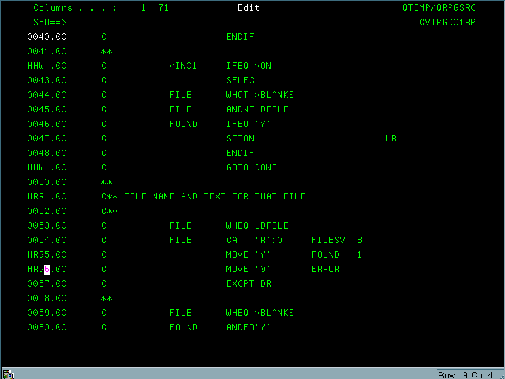
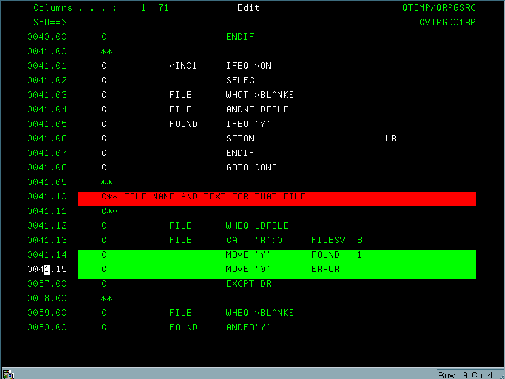
Figure 2: Color makes important parts of code stand out.
Attribute Single line Block
Blue HB HHB Green (Normal) HG HHG Pink HP HHP Red HR HHR Reverse Green HRG HHRG Reverse Pink HRP HHRP Reverse Red HRR HHRR Reverse Turquoise HRT HHRT Reverse White HRW HHRW Reverse Yellow HRY HHRY
Attribute Single line Block
Turquoise HT HHT Underline Green HUG HHUG Underline Reverse Green HURG HHURG Underline Reverse Turquoise HURT HHURT Underline Reverse White HURW HHURW Underline Turquoise HUT HHUT Underline Yellow HUY HHUY White HW HHW Yellow HY HHY
Figure 3: The SEUUSRRPGA program adds colorizing commands to SEU.
Attention!
An attention key program provides an efficient means of accessing commands and tools that you use every day. Using the Set Attention Program (SETATNPGM) command makes the technique even more flexible by allowing the attention program to be called recursively.
My sample attention program fragment, shown in Figure 4, exploits the Prompt User (PMTUSR) command, written by Ernie Malaga (in “We Interrupt This Program...,” in the January 1999 issue of MC), to display a menu of options. My attention program invokes old MC favorites that I frequently use: Scan Message Description (SCNMSGD) from “Souping Up the WRKMSGD Command,” in the May 1996 issue of MC; List File Field Description (LSTFFD) from “Programmer’s Toolbox: The List File Field Description (LSTFFD) Utility,” in the November 1998 issue of MC; Display Access Paths (DSPPTH)
from “Now on Display: Access Paths,” in the July 1999 issue of MC; and Work with Database File (WRKDBF) from “WRKDBF: All Work and No Pay,” in the August 1999 issue of MC. Notice that the program first sets itself as the attention key program. This permits you to press Attn while the attention program is running and start a second copy of the same program.
The code in the figure is an abbreviated version of the full code, which you can download from the Midrange Computing Web site, at www.midrangecomputing.com/mc. You may prefer to place other commands or programs behind your attention key program, but keep in mind that certain commands, such as Edit Library List (EDTLIBL), object to being called recursively.
— Phil Hope
PGM
DCL &RTNINPUT *CHAR 1
DCL &RTNFKEY *CHAR 10
SETATNPGM PGM(ATTNPGM)
LOOP:
PMTUSR TITLE(‘Attention Program’) TEXT( +
‘1. Program Development Manager’ +
‘2. List File Fields’ +
‘3. Display Access Paths’ +
‘4. Work with Spooled Files’ +
‘5. Work with Submitted Jobs’ +
‘6. Edit Library List’ +
‘7. Work with Active Jobs’ +
‘8. Work with Database File’ +
‘9. Work with Message Descriptions’ +
‘C. Command Line’ +
‘M. Display Messages’ +
‘Q. Query/400’) +
INPUT(*RQD) +
CAPTION(‘Enter your option here:’) +
VALUES(‘1’ ‘2’ ‘3’ ‘4’ ‘5’ ‘6’ ‘7’ +
‘8’ ‘9’ ‘C’ ‘M’ ‘Q’) +
RTNINPUT(&RTNINPUT) +
RTNFKEY(&RTNFKEY) +
BEEP(*NO)
IF (&RTNINPUT = ‘1’) DO
STRPDM
GOTO LOOP
ENDDO
/* code removed for publication; +
download full code from web */
IF (&RTNINPUT = ‘Q’) DO
WRKQRY
GOTO LOOP
ENDDO
IF ((&RTNFKEY = ‘F3’) *OR +
(&RTNFKEY = ‘F12’)) +
THEN(GOTO CMDLBL(EXIT))
EXIT: ENDPGM
Figure 4: A recursive attention key program provides quick access to useful tools.
The Quick Route to the End of a Field
When I install Client Access on my PC, one of the first things I do is to map the End key to be [END FIELD]. When you do this, the End key will position the cursor at the end of the field. I find it very handy. It’s a lot quicker than using the arrow keys and allows me to keep my hands on the keyboard.
— Joe Wells
Java Thread Problem Resolved!
Q: I have a problem with a Java GUI and threads. I created a GUI that lets the user select actions to be performed. These actions are long-running and cause the GUI to freeze until they are completed, preventing the user from doing anything else.
Because this is not a desirable situation, I decided to put the processing into a thread so it could run in the background. The problem is that, when the thread is completed, I can’t kick off a new thread. The application just hangs, and the user can’t do anything. Any ideas of things I can check to fix this?
— Shannon O’Donnell Senior Technical Editor
Midrange Computing
A: The objects are probably in some bad state that won’t allow the threaded process to do anything. Set the object variable that does the threading equal to the reserved word of null to force the object not to be pointed to. Then re-create the object.
— Don Denoncourt Senior Technical Editor
Midrange Computing











 Business users want new applications now. Market and regulatory pressures require faster application updates and delivery into production. Your IBM i developers may be approaching retirement, and you see no sure way to fill their positions with experienced developers. In addition, you may be caught between maintaining your existing applications and the uncertainty of moving to something new.
Business users want new applications now. Market and regulatory pressures require faster application updates and delivery into production. Your IBM i developers may be approaching retirement, and you see no sure way to fill their positions with experienced developers. In addition, you may be caught between maintaining your existing applications and the uncertainty of moving to something new. IT managers hoping to find new IBM i talent are discovering that the pool of experienced RPG programmers and operators or administrators with intimate knowledge of the operating system and the applications that run on it is small. This begs the question: How will you manage the platform that supports such a big part of your business? This guide offers strategies and software suggestions to help you plan IT staffing and resources and smooth the transition after your AS/400 talent retires. Read on to learn:
IT managers hoping to find new IBM i talent are discovering that the pool of experienced RPG programmers and operators or administrators with intimate knowledge of the operating system and the applications that run on it is small. This begs the question: How will you manage the platform that supports such a big part of your business? This guide offers strategies and software suggestions to help you plan IT staffing and resources and smooth the transition after your AS/400 talent retires. Read on to learn:
LATEST COMMENTS
MC Press Online