Robot/CONSOLE eliminates manual monitoring on IBM i.
Our customers love that Robot never calls in sick, takes a vacation, or has a bad day. An ideal employee! Here are six ways Robot/CONSOLE automatically monitors your messaging and resources with system availability issues.
1. Make critical informational messages Response Required.
Robot/CONSOLE can make important messages—e.g., storage threshold exceeded or battery cache expiring—act like inquiry messages, escalating them according to your default message-escalation path for standard inquiry messages needing response. There are two ways to enable Response Required:
- Use the "Response Required" option in the Unconditional Instructions panel within a message set's automation instructions for a specific message (Figure 1).
- Use the RESPOND operation within Operator Assistance Language (OPAL) for a higher level of message automation.
2. Suppress unnecessary messages.
Prevent Robot/CONSOLE from displaying frequent, unimportant informational messages in your Message Center view and message history. The message set shipped with Robot/CONSOLE automatically suppresses many unimportant messages. Robot/CONSOLE offers two ways to suppress informational messages (you cannot suppress inquiry messages).
- Use the Unconditional Instructions panel within a message set. Messages suppressed here don't display in Robot/CONSOLE and aren't recorded in the message history files (Figure 1).
- Use OPAL's SUPPRESS operation within a message set. Suppressed messages aren't displayed on the message center, but a history record is created for further research.
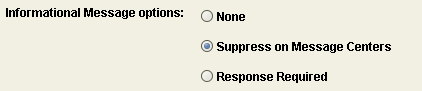
Figure 1: Unconditional Automation Instructions
3. Escalate messages.
Robot/CONSOLE ensures operators are notified of critical events through a variety of message escalation options. Immediate notification of critical events is possible with the following notification features (Figure 2).
- Create pop-up message notification (GUI or green-screen) in the User Notification tab.
- With Robot/ALERT, messages can be sent to a user or list of users via email, text to a cell phone, SMS text message, or SNMP trap to your enterprise monitor server.
- Escalate messages to Robot/NETWORK to consolidate monitoring from all IBM i partitions and virtualized environments into one view, the Robot/NETWORK Explorer.
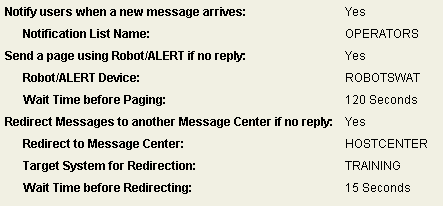
Figure 2: Escalation Options
Additionally, use message sets and OPAL to customize the handling of specific messages.
- Color-code messages to stand out when viewed in the message center.
- Trigger GUI or green-screen pop-up message notification.
- Conditionally send messages to a Robot/ALERT device, which can send messages to a single user or a list of users via email, text to a cell phone, or SMS text message.
- Send an SNMP trap to your enterprise monitor by using the operation SNDSNMPMSG.
- Redirect messages to the Robot/Network Status Center for centralized message management across multiple systems or partitions.
4. Monitor jobs using Resource Monitoring.
Robot/CONSOLE monitors jobs, subsystems, jobqs, outqs, Websphere MQ, and other system resources for a desired status and takes action if necessary. If a job isn't its expected status, an event is triggered that creates a message, which can automatically run a command to restart the subsystem, end the job, or send notification.
For example, if an important job must always be active, fill in the job name, priority (frequency to check), and expected status of ACTIVE. If Robot/CONSOLE checks the job and it's not ACTIVE, a message is generated internally that can further be processed by a message set (Figure 3).
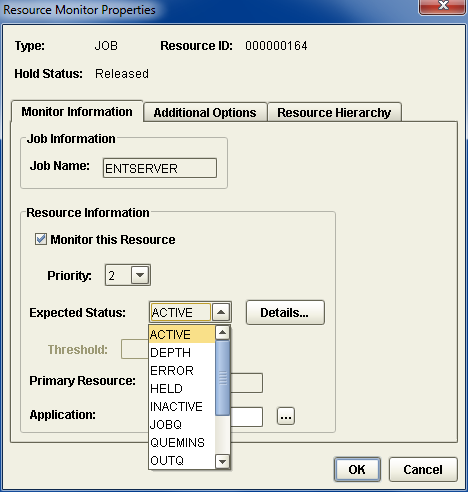
Figure 3: Resource Monitoring
Robot/CONSOLE can check resource status three ways:
- Set the Priority when defining the Resource Properties panel above. You can change settings, but by default, priority 1 resources are checked every five minutes. Priority 4 resources are checked each hour.
- Schedule the command RBTCONLIB/RBCCHKRSC to run at specific times.
- Manually check resources status from the Robot/CONSOLE GUI interface by opening the Resource Monitor Status window and right-clicking on the job (Figure 4).

Figure 4: Resource Monitoring Status Screen (Auto-Refreshing)
5. Build your "tribal knowledge" into message replies.
Every organization has tribal knowledge of how to answer messages. Even if it's documented, build it into OPAL in a message set to automate responses. OPAL provides an almost limitless ability to conditionally respond to messages, depending on where they came from, how often they occurred, and the current system condition. Check file names, job names, message variables, day of week, or simply scan the entire message text for critical information (Figure 6).

Figure 5: OPAL Automation
Robot/CONSOLE's message history allows you to research trends to find commonly occurring messages, which should be automation targets. Purge the Robot/CONSOLE history using the RBCDLTHST command. Create and schedule reports automatically with Robot/SCHEDULE (Figure 6).
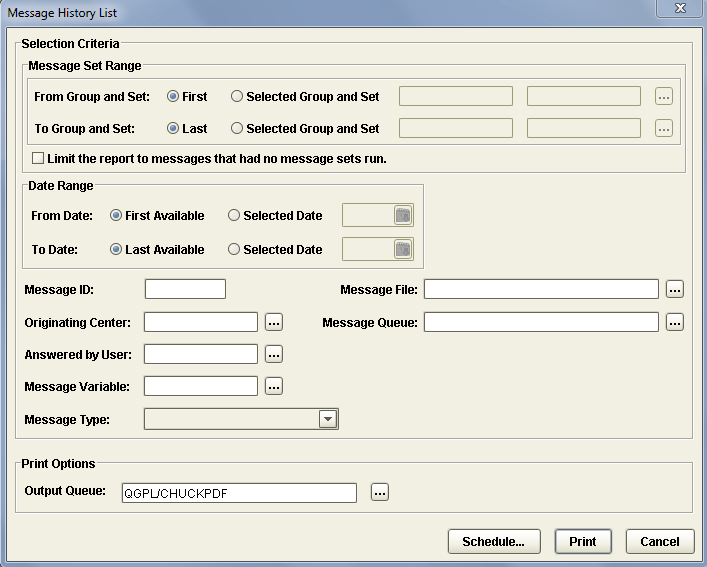
Figure 6: Message History Report
Robot/CONSOLE performs automatically, giving you a consolidated location for critical messages from all your important message queues.
Hire Robot, your model employee.












 Business users want new applications now. Market and regulatory pressures require faster application updates and delivery into production. Your IBM i developers may be approaching retirement, and you see no sure way to fill their positions with experienced developers. In addition, you may be caught between maintaining your existing applications and the uncertainty of moving to something new.
Business users want new applications now. Market and regulatory pressures require faster application updates and delivery into production. Your IBM i developers may be approaching retirement, and you see no sure way to fill their positions with experienced developers. In addition, you may be caught between maintaining your existing applications and the uncertainty of moving to something new. IT managers hoping to find new IBM i talent are discovering that the pool of experienced RPG programmers and operators or administrators with intimate knowledge of the operating system and the applications that run on it is small. This begs the question: How will you manage the platform that supports such a big part of your business? This guide offers strategies and software suggestions to help you plan IT staffing and resources and smooth the transition after your AS/400 talent retires. Read on to learn:
IT managers hoping to find new IBM i talent are discovering that the pool of experienced RPG programmers and operators or administrators with intimate knowledge of the operating system and the applications that run on it is small. This begs the question: How will you manage the platform that supports such a big part of your business? This guide offers strategies and software suggestions to help you plan IT staffing and resources and smooth the transition after your AS/400 talent retires. Read on to learn:
LATEST COMMENTS
MC Press Online