How do you monitor your IFS directory growth?
You recently added another new application to your IBM i (AS/400, iSeries, System i) that uses IFS directories to store data. You already had Domino information in the IFS, not to mention AS/400 Access data. The IFS area continues to evolve and take up more and more of your disk space. Now, the big question is this: Do you have the tools needed to monitor and track the growth of IFS directories on your AS/400?
Many of the tools we typically use to track disk space look only at overall disk space consumption or only at space used by libraries. However, disk space consumption on this platform has changed considerably. IBM continues to put more and more applications into the directories on an AS/400, and every time you do an install of IBM software there are remnants left over in the IFS. Domino, WebSphere, and System i Access are just a few examples. What if you use SAP or EnterpriseOne on a System i? They too store data in the IFS. And any product that converts spooled files to PDF puts the PDF conversions in this area.
It's actually very easy to look at the IFS. Just use the WRKLNK command to see the directories on your system. The command also displays libraries and the old folder system (called QDOC). However, you don't have to worry about managing these two file systems; your old methods still work fine.
Your current system administration team does not have the time to write programs that use APIs to automate monitoring and collecting in the IFS. So they will resort to guessing on consumptions.
To monitor IFS growth, we recommend Robot/SPACE. It has an easy-to-use Java Explorer that allows you to open all your directories. You can use Robot/SPACE to view actual directory sizes, to establish rules that define which directories you want to see, to compare two different collections to see what has changed from a prior collection, and to report on directories' growth (Figure 1). Then, you can specify an action to take if the directory exceeds the defined threshold level, based on growth percentage or size.
Figure 1: Collections allow you to see your directories. (Click images to enlarge.)
Collection Groups allow you to define which directories to collect and how to group them so you can report on who is responsible for them (Figure 2). They'll also warn you about excessive growth. Robot/SPACE even has a cleanup routine for purging old IFS objects from the system.
Figure 2: Define the rules for collecting IFS directories.
Finding Files in the IFS
Can you find the largest files in your IFS? After Robot/SPACE has completed a collection on a directory, you can use Robot/QUERY to build a list of the top files across all your IFS directories or you can drill straight into a directory and see the files in the directory (Figure 3). This gives you a nice list of objects to watch--or even remove from the system. In addition, the graphical interface allows you to copy and paste data from the Explorer into your favorite spreadsheet application.
Figure 3: Drill from directory to IFS stream files.
Robot/SPACE provides a great insight into the IFS. Give it a free 30-day trial. And check out Help/Systems' other offerings in the MC Showcase Buyer's Guide.











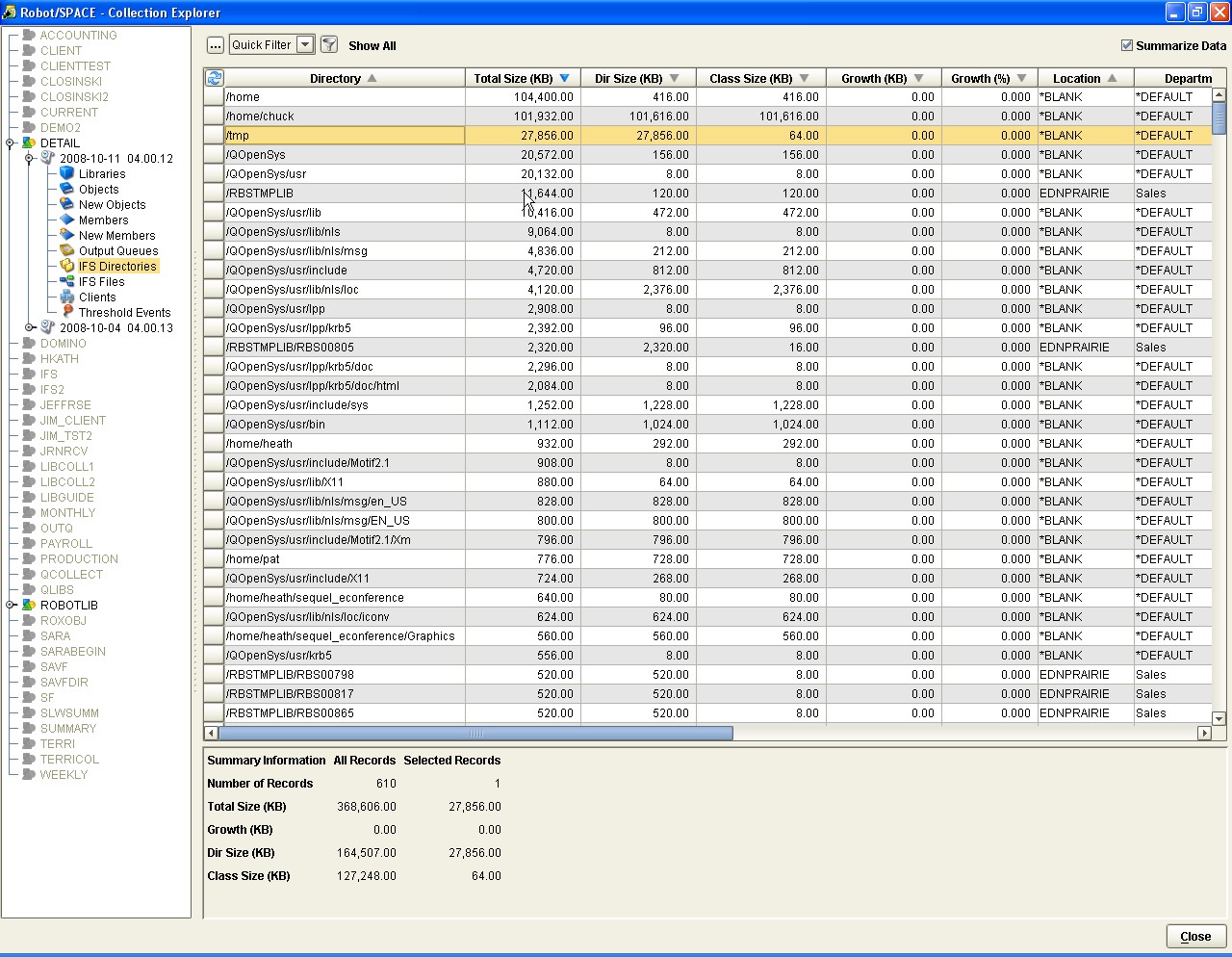
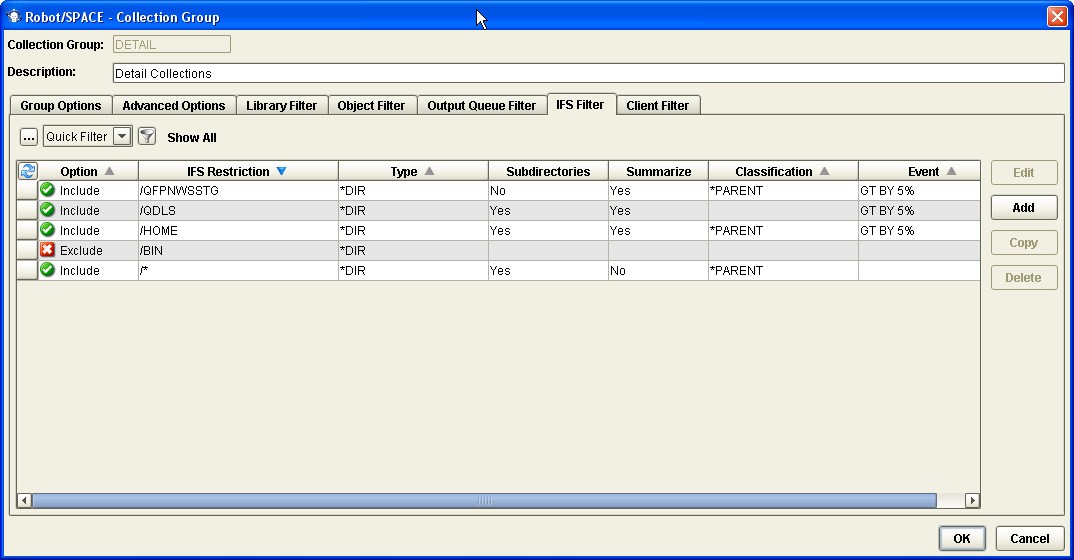
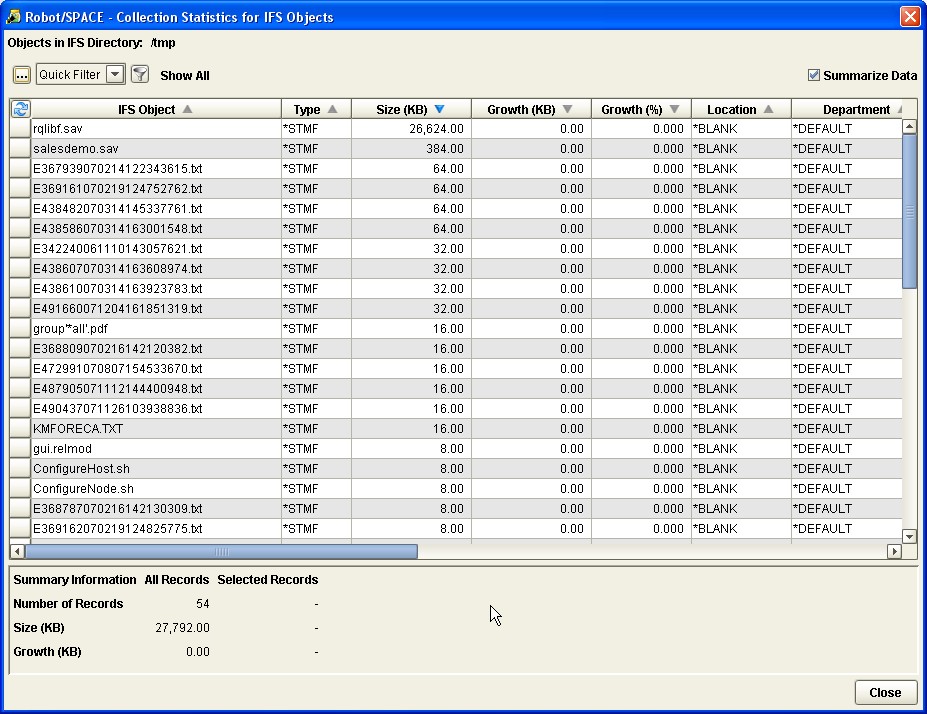

 Business users want new applications now. Market and regulatory pressures require faster application updates and delivery into production. Your IBM i developers may be approaching retirement, and you see no sure way to fill their positions with experienced developers. In addition, you may be caught between maintaining your existing applications and the uncertainty of moving to something new.
Business users want new applications now. Market and regulatory pressures require faster application updates and delivery into production. Your IBM i developers may be approaching retirement, and you see no sure way to fill their positions with experienced developers. In addition, you may be caught between maintaining your existing applications and the uncertainty of moving to something new. IT managers hoping to find new IBM i talent are discovering that the pool of experienced RPG programmers and operators or administrators with intimate knowledge of the operating system and the applications that run on it is small. This begs the question: How will you manage the platform that supports such a big part of your business? This guide offers strategies and software suggestions to help you plan IT staffing and resources and smooth the transition after your AS/400 talent retires. Read on to learn:
IT managers hoping to find new IBM i talent are discovering that the pool of experienced RPG programmers and operators or administrators with intimate knowledge of the operating system and the applications that run on it is small. This begs the question: How will you manage the platform that supports such a big part of your business? This guide offers strategies and software suggestions to help you plan IT staffing and resources and smooth the transition after your AS/400 talent retires. Read on to learn:
LATEST COMMENTS
MC Press Online