Is virtualization right for your business? The overwhelming response is yes! Virtualization is advantageous for any business of any size. The tougher question that you may be facing is what you should virtualize. This question may leave you in an overwhelming haze as you investigate and contemplate the virtualization tools that exist. Do you need to use all of the virtualization tools or just a subset? To help you answer that question, let's take a deeper look at IBM's virtualization tools.
To determine which tools are right for you, you need to assess which virtualization benefits are advantageous for your business. Then, examine the virtualization tools to determine which ones provide you with the benefits that suit your IT needs.
What Is Virtualization?
"Virtualization" is a term that has many interpretations and implementations. The reason that a cloud surrounds the notion of virtualization is because the tools that you use and the way you implement virtualization in your IT environment depend on your specific business needs. There isn't one simple answer for everyone. For example, one company may need to optimize workload performance through the hypervisor by adjusting processing power among partitions based on CPU thresholds. Another business may need to adjust processing power among partitions based on whether or not granular performance goals, such as 1 millisecond, are being met. This need can be achieved by using a specific level of hypervisor in conjunction with IBM's Enterprise Workload Manager (EWLM).
To help you identify which virtualization tools meet your needs, examine the following table that outlines the IBM virtualization tools and their capabilities:
| IBM Virtualization Tools and Their Capabilities | ||||
| Function/Capability | IBM Director | IBM Director with the IBM Virtualization Manager Extension | Virtualization Engine Console | Enterprise Workload Manager (EWLM) |
| Provides a single console to manage endpoint systems | X | X | X | X |
| Monitors and manages a heterogeneous environment that may include AIX, HP-UX, i5/OS, Linux, Solaris, Windows, and/or z/OS (Supported OSes vary by product) | X | X | X | X |
| Supports file transfers, real-time diagnostics, and remote sessions | X | X | | |
| Collects and manages inventory | X | X | | |
| Sends alerts | X | X | | |
| Distributes and installs fixes onto endpoint systems | X | X | | |
| Provides capacity planning and asset tracking | X | X | | |
| Provides detailed system-health information | | X | | |
| Provides a topology that shows the relationships among resources | | X | | X |
| Provides a single console that allows you to work with virtual environments managed by IBM Hardware Management Console (HMC), Microsoft Virtual Server, VMware, or Xen | | X | | |
| Provides a launchpad to access other system and storage consoles such as IBM Director, iSeries Navigator Console, EWLM, and Tivoli SAN Manager | | | X | |
| Dynamically adjusts system resources | | | X | X |
| Provides a Web-based interface | | X | X | X |
| Monitors end-to-end transaction flow across system boundaries | | | | X |
| Monitors specific workloads against customized performance goals | | | | X |
| Collects and aggregates performance data | | | | X |
| Integrates with external load balancers to ensure performance goals are met | | | | X |
System Planning Tool
The System Planning Tool is a downloadable, Web-based interactive tool that allows you to plan for and deploy partitioned systems into virtual and physical resources. The configuration includes capacity planning and workload estimations while also verifying the configuration. Then, it allows you to deploy the configuration onto your systems. Note that you must complete the System Planning Tool for each physical system.
Usage Considerations
After you deploy your virtualized systems, IBM recommends using a central, primary interface to manage your virtualized environment. The primary interface that you choose will depend on your virtualization needs. Primary interfaces include IBM Director, IBM Director with the IBM Virtualization Manager extension, or Virtualization Engine console.
IBM Director
IBM Director is an integrated suite of tools that provides you with comprehensive system-management capabilities to maximize system availability and lower IT costs. IBM Director is the foundation of the Systems Director product family and is available for download from the IBM product Web site.
IBM Director includes a core set of functions that are required to manage systems proactively, such as capacity planning, asset tracking, preventative maintenance, diagnostic monitoring, and troubleshooting.
If you want to gain even more function and management capabilities with IBM Director, you can use the IBM Director extensions. These extensions include, but are not limited to, the following:
- Hardware Management Console (HMC)
- IBM Virtualization Manager
- IBM Usage and Accounting Manager
Figure 1: This figure contains an example diagram of a virtualized system with four logical partitions, all of which run on different operating systems that you can monitor through the IBM Director interface. (Click images to enlarge.)
IBM Virtualization Manager (an Extension to IBM Director)
The IBM Virtualization Manager is an extension to IBM Director that allows you to manage both virtual and physical resources from one central location. This extension to Director allows you to manage a broader set of hardware in that it enables you to work with virtual environments that are managed by IBM Hardware Management Console (HMC), Microsoft Virtual Server, VMware, or Xen.
You can access the IBM Virtualization Manager functions through the IBM Director Console or the IBM Virtualization Manager Web interface. In either case, the IBM Virtualization Manager extension allows you to perform tasks such as creating a virtual server, creating a virtual farm, migrating virtual servers, and viewing topologies of hosts and systems. (Functionality varies by platform.)
The IBM Virtualization Manager Web interface also features a health summary that allows you to specify and monitor health goals, as well as a topology map view that helps you visualize relationships between physical and virtual resources. With feedback from these tools, you can then take action to create additional virtual servers, modify the resources that are allocated to existing virtual servers, or migrate virtual servers to another host
Figure 2: This is a screen shot of the IBM Virtualization Manager Web interface.
Virtualization Engine Console
The Virtualization Engine console ships with the Virtualization Engine 2.1 suite of products. The Virtualization Engine console offers enhanced capabilities and deep operating system management navigation without operating system knowledge.
This tool is equipped to be the primary interface that you use to work with your virtualization environment as it provides a launchpad to access other system and storage consoles such as IBM Director, iSeries Navigator Console, EWLM, Tivoli SAN Manager, and so on.
Figure 3: This is a screen shot of the Virtualization Engine Console.
Enterprise Workload Manager (EWLM)
EWLM is a robust performance-monitoring tool that allows you to define business-oriented performance goals for an entire domain of servers and then provides an end-to-end view of actual performance relative to those goals. EWLM goes even further in that it is able to optimize system resources through its partition-management and load-balancing functions, while ensuring that performance goals are met.
To do this, EWLM provides three core functions:
First of all, EWLM is able to monitor specific workloads against customized performance goals. This allows you to determine how much processing power each specific workload consumes. This monitoring capability is so robust that you can monitor application-level transactions separately from operating systems. In addition, with the application-level transactions, you are provided not only with the overall start-to-end transaction time but also the amount of time that is incurred at each hop along the way. Thus, you can determine the exact cause of a performance problem.
Second, EWLM provides you with partition management in that it is able to adjust processing power among partitions in a partition workload group to ensure that performance goals are met.
Third, EWLM is able to communicate with external load balancers. In doing so, EWLM recommends how much work to route or divert to endpoint systems to ensure that performance goals are met.
Usage Considerations
EWLM may be used as a standalone product as it contains a central, Web-based interface (the EWLM Control Center) from which you can monitor and manage the performance of work that runs in your EWLM domain.
Use EWLM in conjunction with IBM Director if you require that alerts or notifications be sent to you when a performance goal is missed or if you want to automatically schedule the activation of EWLM service policies.
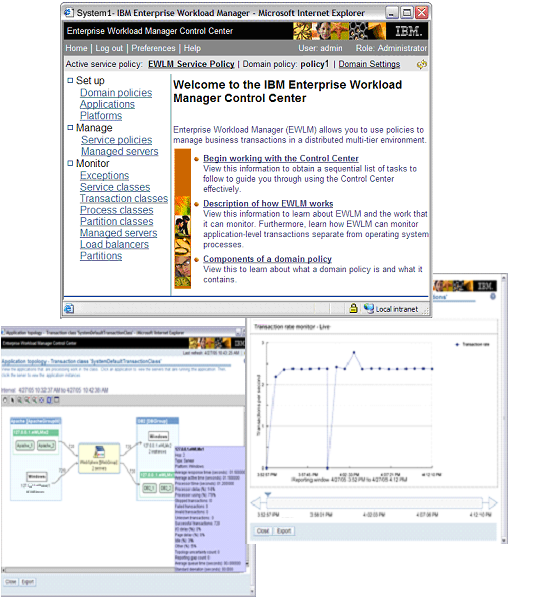
Figure 4: This is a series of screen shots from the EWLM Control Center Web-based interface.
Meet Your Business Needs
Now that you have been educated on the IBM System Planning Tool, IBM Director, IBM Virtualization Manager extension to Director, IBM Virtualization Engine Console, and IBM Enterprise Workload Manager (EWLM) virtualization technologies, you are better equipped to determine which technologies meet your needs. In addition, that haze that once surrounded you when the notion of virtualization was raised has now been lifted. You are able to make educated decisions about virtualization to ensure that you find solutions that meet your business needs.
Connie Cradick, a Staff Software Engineer at IBM, is the information development lead for Enterprise Workload Manager (EWLM) and is an IBM patent owner. She works with development and conducts usability tests to ensure that the user interfaces and documentation are user-friendly, clear, and concise. She has robust experience designing and documenting the IBM Virtualization Engine's EWLM. Prior to EWLM, she obtained extensive experience with i5/OS system values, i5/OS work management, and various job schedulers.
Connie joined IBM in 2000 and received her Bachelor of Science degree with summa cum laude honors from the University of Minnesota. You can contact Connie at











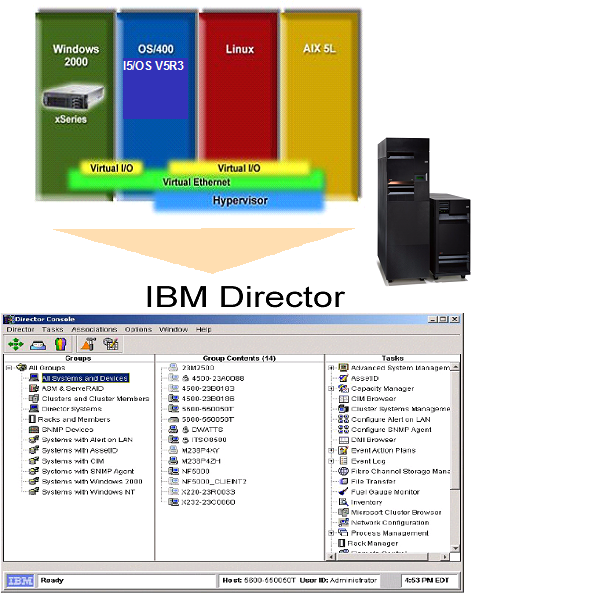
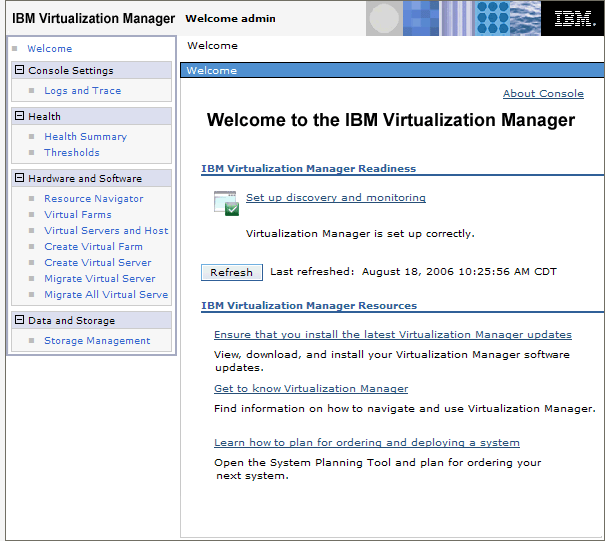
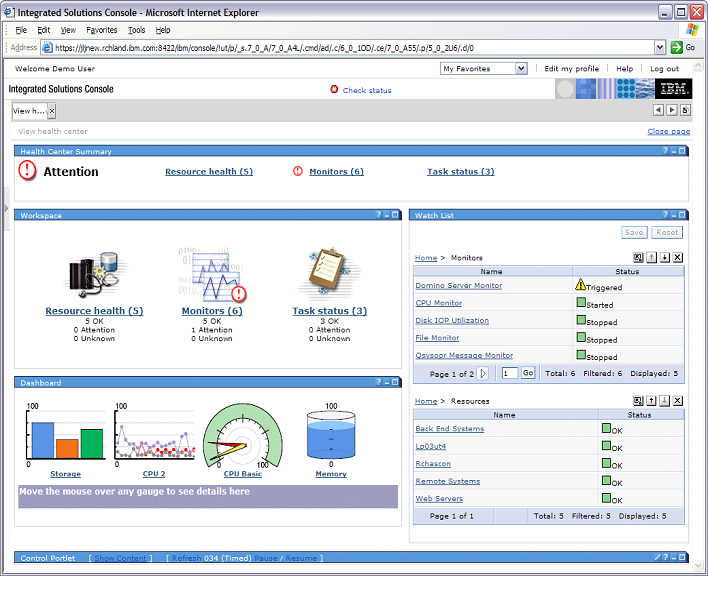
 Business users want new applications now. Market and regulatory pressures require faster application updates and delivery into production. Your IBM i developers may be approaching retirement, and you see no sure way to fill their positions with experienced developers. In addition, you may be caught between maintaining your existing applications and the uncertainty of moving to something new.
Business users want new applications now. Market and regulatory pressures require faster application updates and delivery into production. Your IBM i developers may be approaching retirement, and you see no sure way to fill their positions with experienced developers. In addition, you may be caught between maintaining your existing applications and the uncertainty of moving to something new. IT managers hoping to find new IBM i talent are discovering that the pool of experienced RPG programmers and operators or administrators with intimate knowledge of the operating system and the applications that run on it is small. This begs the question: How will you manage the platform that supports such a big part of your business? This guide offers strategies and software suggestions to help you plan IT staffing and resources and smooth the transition after your AS/400 talent retires. Read on to learn:
IT managers hoping to find new IBM i talent are discovering that the pool of experienced RPG programmers and operators or administrators with intimate knowledge of the operating system and the applications that run on it is small. This begs the question: How will you manage the platform that supports such a big part of your business? This guide offers strategies and software suggestions to help you plan IT staffing and resources and smooth the transition after your AS/400 talent retires. Read on to learn:
LATEST COMMENTS
MC Press Online