IBM's AS/400 Management Central is a family of integrated systems management applications that is provided with new releases of OS/400. Management Central provides new management functions that are controlled through the AS/400 Operations Navigator GUI to simplify the operation and management of AS/400 systems in your business. If you have many AS/400s, Management Central makes working with multiple systems as easy as working with a single AS/400.
In this article, I will present an overview of AS/400 Operations Navigator's Management Central function. I'll explain what Management Central is and show you some very simple, yet effective ways to help you leverage it in your AS/400 network.
The Basics of Management Central
In order to understand Management Central, you must understand three key concepts: endpoint system, central system, and system group. An endpoint system is any one of many multiple AS/400 systems that you wish to manage. A central system is an AS/400 server selected by users that stores their Management Central data and connects to their endpoint systems. Using a central system, you can perform a variety of tasks on several endpoint systems. It's important to remember that central systems and endpoint systems are merely roles an individual AS/400 can assume. A single AS/400 can be both a central system for a group of endpoint system AS/400s as well as an endpoint system that accepts tasks from another AS/400 central system.
In addition, a fundamental construct of Management Central's GUI is the system group, which is a logical grouping of AS/400 systems. Any Management Central operation can be performed on a single endpoint system or on a system group. An individual AS/400 may be a member of many system groups. This framework allows you to group AS/400s together using any business criteria you wish. You could create System Groups to reflect any of the following logical groupings:
• Operator responsibility (Laura's Systems, Bill's Systems)
• System usage (Web Servers, Application Servers)
• Geographic location (East Coast Systems, West Coast Systems)
• Organization (Finance Systems, Headquarters Systems) Management tasks are initiated though Management Central's GUI (which is part of the AS/400 Operations Navigator program), but they will continue to run unattended, even
if the user signs off or goes home for the day. The initiating user, or another user (using the same central system), can sign on later and pick up the execution of the task if it is still running or see the results of a completed task. Tasks defined in the GUI may be executed immediately or they can be scheduled to occur at a later time or on a recurring schedule. This execution flexibility allows operators to schedule management activity to occur at off- hours so that the operator doesn't need to be present while these tasks are running. Figure 1 shows the Management Central tree view on the left side of the OpsNav window. Task Activity is also selected in this view, which displays a list of Management Central tasks that are currently running or have completed.
Be Careful How You Install
To use Management Central, you need to install Client Access for Windows 95/NT V3R2M0 (the Windows 95/NT client) or the new AS/400 Client Access Express for
Windows (Express client) product on a PC. Be aware, however, that Management Central is not installed as part of a Windows 95/NT-Express client Typical installation. To install Management Central, you must perform a Custom installation on your operator's PC and you must install both the AS/400 Operations Navigator and the Management Central options during that Custom installation. If you have already performed a Typical installation on your operator's PC, you can add Management Central to this installation by running the Selective Setup program in your Client Access folder and adding Management Central to your user's desktop. For V4R4 AS/400s, no further setup is necessary; you just start Operations Navigator on the PC and being using the product. For V4R3 systems, you need to run a special command to start the Management Central server on the AS/400. Management Central's online help (invoked through the Operations Navigator Help functions) explains how to run the command. For detailed information on how to set up Management Central, see the Management Central home page at www.as400.ibm.com/sftsol/MgmtCentral.htm.
Management Central first appeared in OS/400 V4R3 to provide real-time, graphical performance monitoring. In OS/400 V4R4, five new applications were added to Management Central. For the remainder of this article, I'll review the highlights of some of these applications and explain how you can use them to simplify your AS/400’s system management.
Running Remote Commands
I'll start with a very simple, yet powerful function. Imagine that you need to run a CL command on 10 different AS/400s in your network. Instead of signing on to all 10 systems individually, you can use a system group that contains the 10 AS/400 systems. You bring up the context menu on the system group (by right-clicking on that particular group in the Management Central tree) and select the Run Command... option. You are then prompted to enter the CL command (or choose one you have recently entered). You click on the OK button and your command is sent to the 10 systems in your system group. The status of the execution is tracked as a Management Central task, as shown in the Task Activity branch in Figure 1. The task's context menu lets you view the status of the command running on the endpoint systems and view the job log or other results of the command on an individual endpoint.
The execution of your CL command on the 10 systems was orchestrated by your central system. The central system is shown in parentheses at the top of the Management Central tree in Figure 1. All Management Central operations are executed through a central system of your choice. You can change your central system to any AS/400 for which you have a Client Access connection configured.
You may run remote commands immediately or schedule their execution. If you have a set of frequently used CL commands, you may want to create them as Command Definitions (accessed through the Definitions-Command branch of the Management Central
tree) to save them for later, recurring use. You may also share your command definitions with other users.
Packaging and Sending Files and Objects
Management Central allows you to package and send packages of AS/400 Integrated File System (AS/400 IFS) files or QSYS objects to multiple AS/400s in your network. To do so, you need to create a Package Definition (accessed through the Definitions-Package branch of the Management Central tree in Figure 1). When you create a new Package Definition, a graphical browser allows you to select the AS/400 IFS files and folders or the QSYS objects and libraries that you want to include in your new package. A set of distribution and packaging policies are also specified in the definition, including an optional CL command to run after a package is unpacked on an endpoint system. A package can be sent to individual endpoint systems or to one or more system groups.
Package distribution status is also tracked as a Management Central task that can be used to view the file-by-file or object-by-object status of the transfer to an individual system. Package distributions can also be scheduled as with any other Management Central task.
Managing PTFs
Management Central provides a set of graphical wizards that lead you through the steps of managing AS/400 PTFs on your systems. The wizards prompt you for information about what you want to do and, based upon your responses, take you though the different options that are available to you. Wizards exist for PTF installs, uninstalls, distribution, and clean-up. The execution of these operations run as Management Central tasks and can be scheduled. Support is provided for viewing PTFs and their properties on a particular system and searching for the existence of PTFs in your network.
The most powerful function of Management Central's PTF management is provided by its Compare and Update Wizard (See the Compare and Update - Summary screen in Figure 2). The Compare and Update Wizard will lead you through a series of steps to synchronize the fixes installed on a group of AS/400s in your network. This wizard allows you to identify a "model" AS/400 system on your Management Central tree, identify endpoint systems that you want to synchronize with your model, and select the software products to be synchronized to your endpoints.
When this operation executes, it compares the fixes on the target endpoint AS/400s with the model system, distributes missing fixes and their prerequisites to the target systems, and then it installs the fixes on the target system. This operation is tracked as a Management Central task and may also be scheduled. You may use the Compare and Update Wizard to perform complete fix synchronization, or you may use it just to view the results of the comparison or to perform the comparison and distribute the fixes.
Management Central Inventory
In order to use the PTF Management functions described in the previous section, a PTF inventory needs to be collected for the AS/400 endpoint systems that you want to manage fixes on. You can collect a PTF inventory on a group of systems by using that particular system group's context menu. If you are going to use PTF Management, it is a good idea to schedule the collection of PTF inventory on a periodic basis, i.e., nightly, weekly, etc., depending on your fix management needs.
Management Central also allows you to collect hardware and software inventory information. You can view an inventory that you have collected or export that inventory to a spreadsheet. You may also search an inventory to find out what systems a particular item
(e.g., fix, device, product) exists on.
Performance Management
You can monitor the performance of multiple systems using Management Central. You may choose one or more performance metrics to track with a single monitor and choose which systems that you want to monitor. Monitoring gives you the following capabilities:
• View a graphical representation of the performance metrics you are monitoring
• Set threshold values that will trigger as the systems you are monitoring cross their particular thresholds
• Trigger actions (e.g., commands, logging) that occur when threshold values are crossed (triggered) or reset
Figure 3 shows a graphical view of two performance metrics being monitored on three systems. Selecting specific points on the graph provides additional detail about a value.
Not the Whole Story
In this article, I've described just some of the highlights of Management Central. To learn more about Management Central, install it and explore its functions and its online documentation. Since it is included in new releases of the operating system (V4R3, V4R4) there is no additional cost in using it, and the benefits can be significant.
Related Material
IBM Management Central Web page: www.as400.ibm.com/sftsol/MgmtCentral.htm
Figure 1: Operations Navigator displays Management Central features in the tree view on the left side of the window.
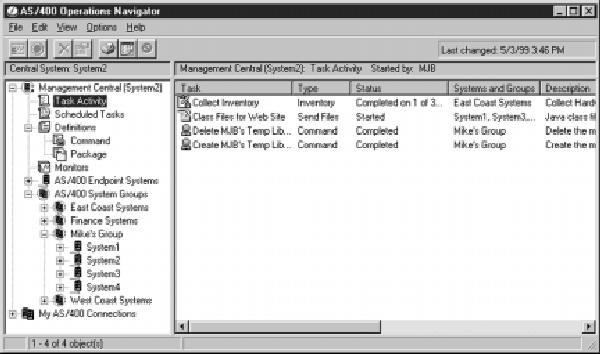
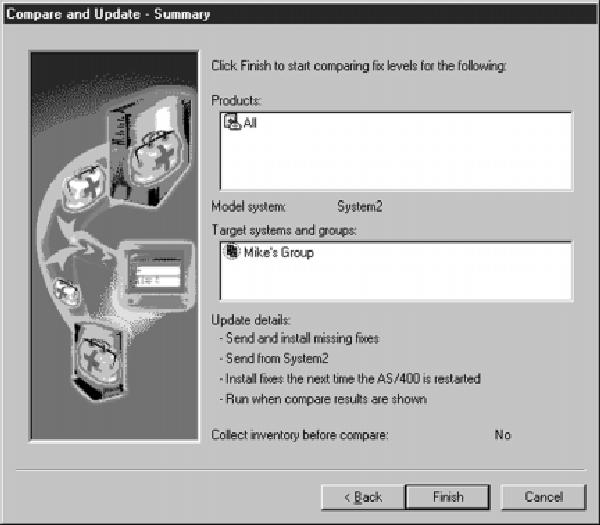
Figure 2: The summary panel of the Compare and Update Wizard specifies your model AS/400, your target systems, and the products you wish to synchronize.
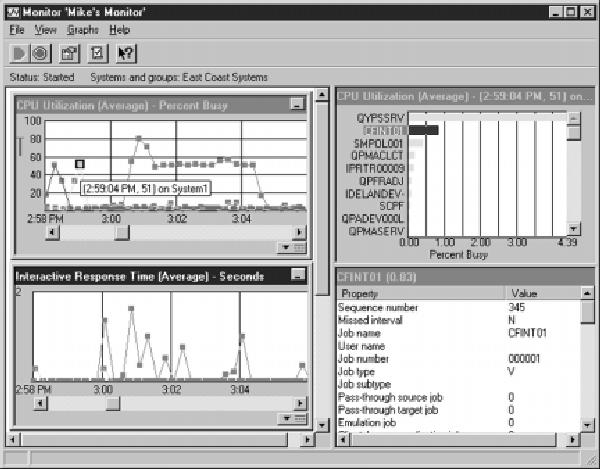
Figure 3: Here is a graphical view of two performance metrics being monitored on three systems. Selecting points on the graph provides additional detail about a value on the right side of the window.











 Business users want new applications now. Market and regulatory pressures require faster application updates and delivery into production. Your IBM i developers may be approaching retirement, and you see no sure way to fill their positions with experienced developers. In addition, you may be caught between maintaining your existing applications and the uncertainty of moving to something new.
Business users want new applications now. Market and regulatory pressures require faster application updates and delivery into production. Your IBM i developers may be approaching retirement, and you see no sure way to fill their positions with experienced developers. In addition, you may be caught between maintaining your existing applications and the uncertainty of moving to something new. IT managers hoping to find new IBM i talent are discovering that the pool of experienced RPG programmers and operators or administrators with intimate knowledge of the operating system and the applications that run on it is small. This begs the question: How will you manage the platform that supports such a big part of your business? This guide offers strategies and software suggestions to help you plan IT staffing and resources and smooth the transition after your AS/400 talent retires. Read on to learn:
IT managers hoping to find new IBM i talent are discovering that the pool of experienced RPG programmers and operators or administrators with intimate knowledge of the operating system and the applications that run on it is small. This begs the question: How will you manage the platform that supports such a big part of your business? This guide offers strategies and software suggestions to help you plan IT staffing and resources and smooth the transition after your AS/400 talent retires. Read on to learn:
LATEST COMMENTS
MC Press Online