Taking It to the Web
iPTF: The drive-up window
iPTF started out as a simple Java applet that offered the same PTF order capabilities as the OS/400 SNDPTFORD command. Its advantage was that it used the Internet--rather than the system's modem--to process the order. This alternative connectivity provided customers the ability to leverage their fast Internet connections for placing the PTF orders. Helper PTFs were provided for V4R2 and V4R3, and base function for iPTF was contained within V4R4. A Web-based applet means no distribution or installation concerns, as you can simply go to the IBM eServer iSeries Support Web site to use iPTF. Figure 1 shows the iPTF home page.

Figure 1: Download your PTFs from the iPTF home page. (Click images to enlarge.)
Welcome to iPTF
May I take your order?
Many enhancements have been integrated into iPTF over the years. One of the first additions was an integrated cover letter database. This database goes back over 10 years, so you can browse and search through the cover letters, read them online, and easily add any necessary PTFs to your order. The cover letter database is added to daily, ensuring an up-to-date view of fixes. Upon adding a PTF to your order, you can continue to search for and browse cover letters, or you can proceed to selecting order options. With the cover letter database, iPTF became a great tool for the self-service-oriented system administrator. For example, if a problem begins to present itself on the iSeries (CPF messages in job logs, SRCs, and so on), you can search all cover letters for those symptoms. You can then read through the cover letters matching the search results and determine if a particular PTF can help. Figure 2 shows the Web page that allows you to perform this search.
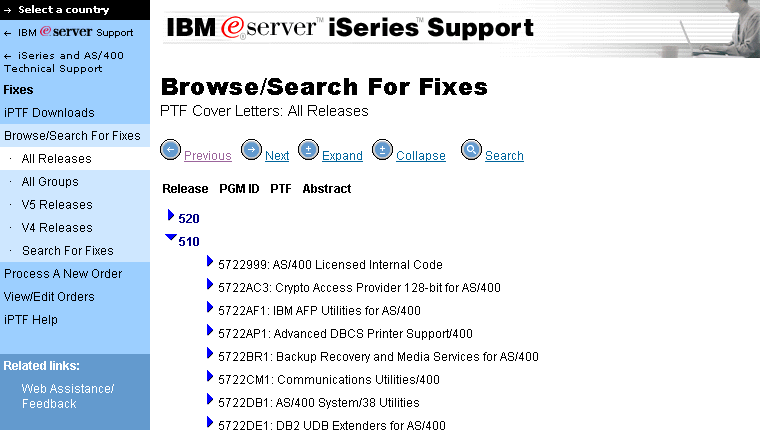
Figure 2: Browse cover letters with iPTF.
After locating a PTF that could aid the system, adding that PTF to an order is only one click away. No longer do you need to write down a list of PTFs and go to the OS/400 command line to enter them into SNDPTFORD. With a single click, the desired PTF is added to the order. You can then continue to search and select more PTFs (up to 2000!) and, when ready, proceed to the order options screen. Figures 3 through 6 show the search and order processes.
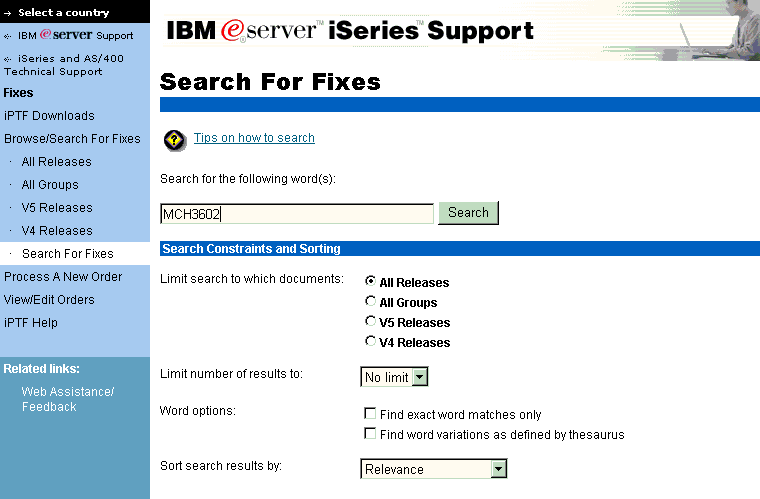
Figure 3: Search for the PTFs you need.
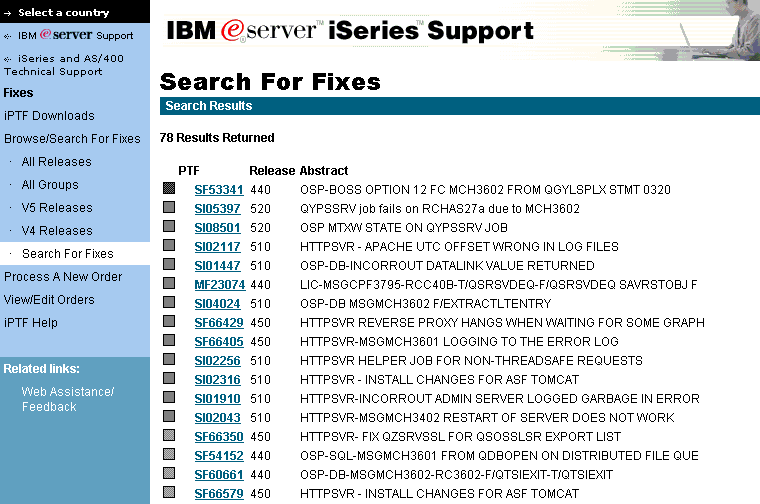
Figure 4: View the results of your iPTF search.
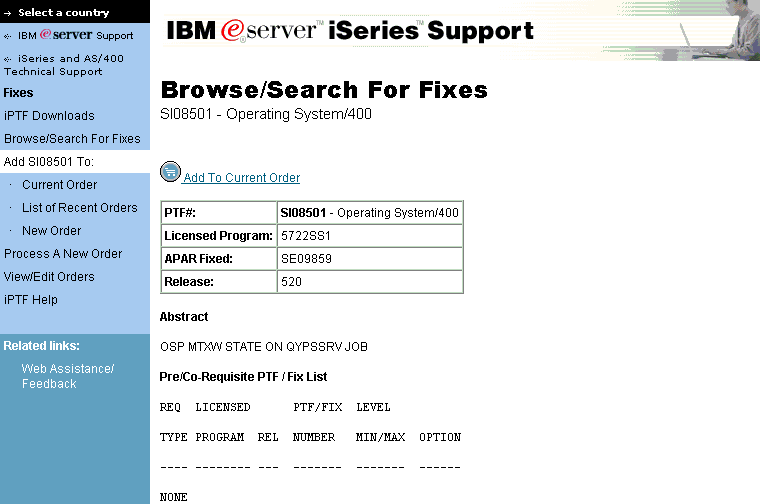
Figure 5: View a PTF's cover letter and add the PTF to your order.
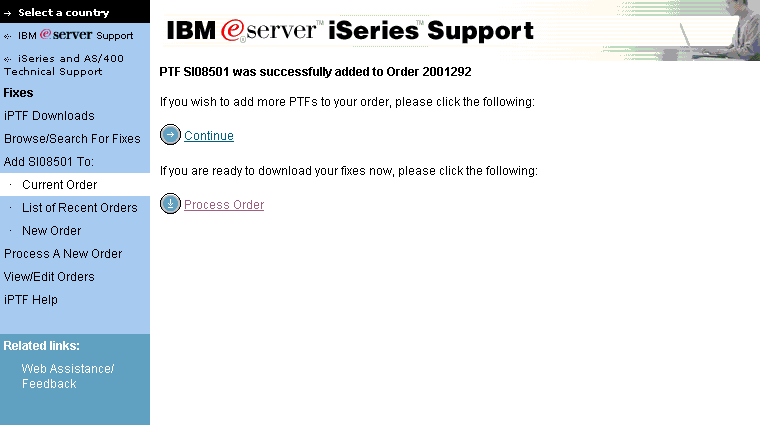
Figure 6: Continue searching or process your order.
The first time you use iPTF, you will notice that it prompts you to create an IBM Registration ID. This registration is free and simple. The IBM Registration ID is used by many other IBM Web functions, some providing access to protected data and services. Mostly, it is used to simply store some of the users' preferences, as in the case of iPTF. The order facility that supports the one-click add to order leverages the IBM Registration to save orders. For up to 30 days, you can return to iPTF to view, update, and resubmit your orders. This is a great way to handle ordering PTFs for multiple systems. After selecting PTFs and submitting the order for a particular iSeries, you can return to the automatically saved order to update (if necessary) and submit the same PTF order for another system.
Another benefit of the order facility is that it can be used as a "shopping cart" to collect PTFs to be ordered at some future date. For example, all week long, you could be researching PTFs and adding them to the order, and on Friday (or whenever your service window is), you can place the order.
Options Galore
Would you like fries with that?
The order facility stores both the list of PTFs as well as the order options. These options include all the same options that SNDPTFORD has and many more.
In 2002, IBM simplified the order screens to allow for streamlined order option selection. You are presented with a list of basic options, geared toward whether you are selecting PTFs for a single system or for multiple systems. With that order option selection, the iPTF order facility will set particular order parameters. When a single system is selected, the order will not fully expand requisite PTFs; that way, the PTFs ordered are only the ones the system needs. The benefit of this order option is that you place a smaller order, which can be quickly downloaded or processed. If you select the multiple system option, iPTF will fully expand the requisite PTFs, which is important if the set of PTFs is to be used on other systems. With a full expansion of related PTFs, the set of PTFs is more applicable to other systems, which might be at different fix levels. Figure 7 shows the basic options.
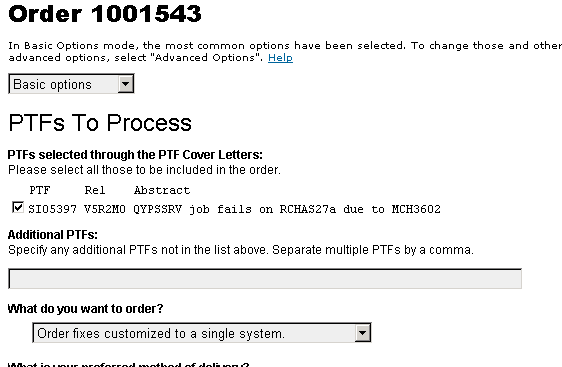
Figure 7: This screen shows the iPTF basic order options.
Full control of the order options is presented when you select advanced options. You can then make decisions about such things as whether you want to receive the requisite PTFs and whether you want to receive PTFs and cover letters or only cover letters. You can also control the options that allow for PTFs to be reordered or ordered for products that are not even installed on the system. Figure 8 shows the advanced options screen.
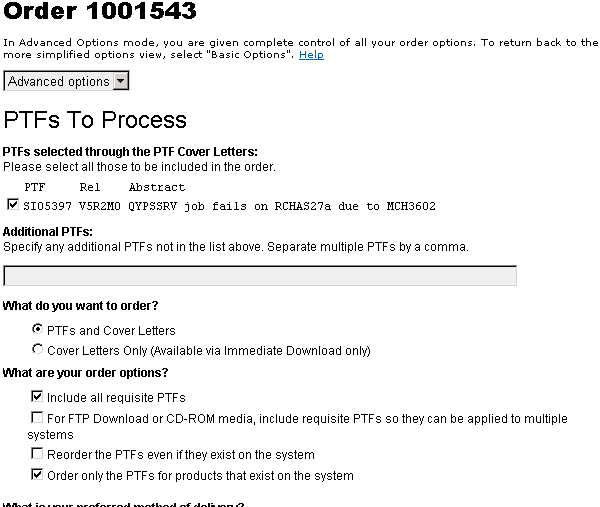
Figure 7: This screen shows the iPTF advanced order options.
Delivery Options
Will that be for here or to go?
Because it's on the Web, iPTF offers a unique delivery method not available with SNDPTFORD. You can still receive PTFs immediately on a download session, but if the order is too large to be processed with an immediate download session, you have an additional delivery option. If the immediate download attempt is unsuccessful, the PTFs can be bundled up into a custom CD-ROM image and staged on an FTP server. This option allows you to download and obtain your fixes in hours rather than days. V5R2 works great with this, as the image files become virtual optical volumes, which GO PTF option 8 speeds through to install the set of PTFs. For earlier releases, a PC can be used to burn the images to CDs.
Of course, CD-ROM media is also an option for delivery. For both FTP and CD-ROM media orders, you will notice that the IBM Registration information as well as the system's Work Contact Information is used to complete the order details. The order that is sent to the FTP server generates an email that informs you of the userID, password, and location of the CD-ROM image files. For CD-ROM media, the Work Contact Information from the iSeries is used to complete the contact and shipping address information. iPTF presents this to you, giving you one last chance to change any of these pieces of information. Figure 8 shows the screen that allows you to choose your delivery method.
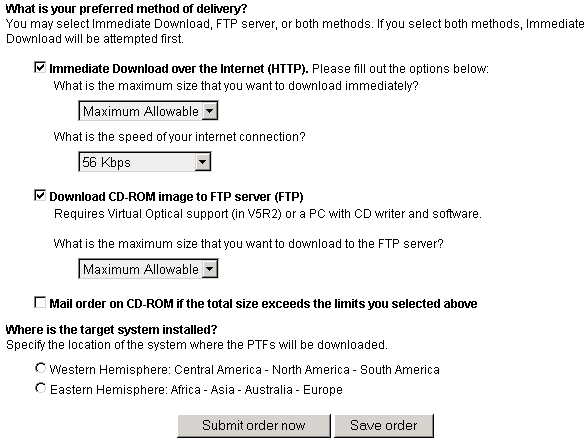
Figure 8: iPTF allows you to choose how you want your PTFs delivered.
The iPTF Summary Page
Would you like a receipt?
After submitting and processing the order, iPTF will display a Web page that summarizes all the details of your order. This handy receipt can help you identify which PTFs are ready for load and apply. As mentioned earlier, the requisite order options cause additional PTFs to be added to the order. The Summary page captures that information in a table so that the extra PTFs can be easily identified.
The capabilities of the iPTF Summary page don't stop there. If iPTF sees that there were some PTFs that were not successfully ordered, it provides a one-click automatic resubmit of the order. It does this by removing the PTFs that were unavailable, already on the system, or marked defective (and thus not orderable) and then constructing an order of PTFs that can be ordered. Figure 9 shows the Summary page.
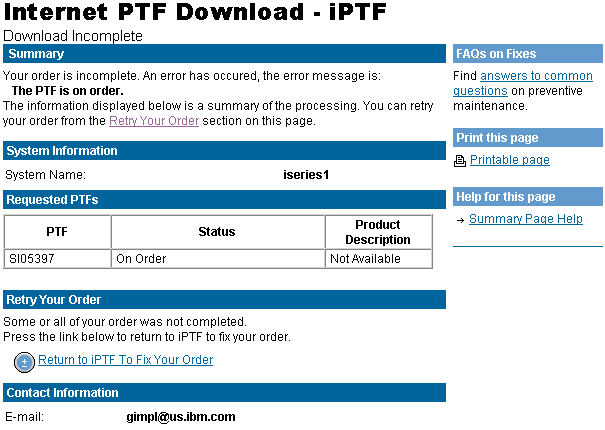
Figure 9: This iPTF Summary page shows a failed order that can be retried.
But Wait, There's More!
Did you save room for dessert?
Just recently, the Group and Cumulative PTF Packages have been added to the browse and search database. This allows you to find and order singles, groups, and cumulative PTF packages quickly and easily.
iPTF--A One-Stop Shop for Fixes
There you have it--an invaluable, integrated, Web-powered tool for the iSeries system administrator. And just in case you were wondering, the iPTF Web site is an iSeries Model 840, running OS/400 V5R1. The iPTF cover letter database is powered by Domino, the JSPs and servlets are powered by WebSphere, the applet is constructed from the IBM Toolbox for Java, and the whole site is coded with the Eclipse environment--all "blue" parts, top to bottom! :-)
iPTF Addendum
On May 21, iPTF debuted the Customized Cumulative PTF Package function. This function enhances the iPTF process for ordering a cumulative PTF package by using the system inventory (as gathered by Management Central). With the knowledge of which products and PTFs are already on the iSeries system, iPTF can then order only the PTFs needed to get the system to a particular cumulative PTF package level. This function also allows the user to select previous package levels.
The largest benefit of this new function is that it drastically reduces the size of the order. Because cumulative PTF packages are...well...cumulative, if a system is at a previous level, only a fraction of the PTFs are actually needed for the process. This type of processing can shrink the V5R2 cumulative PTF package from four CDs to just one, making for a smaller FTP download and a faster system install.
Another benefit of this function deals with installing new software products or product options. For example, if you install a cumulative PTF package and then install a particular software product that happens to have PTFs that were on that package, the cumulative PTF package may have to be reinstalled to get those PTFs that were missed the first time. In this case, running the new iPTF function will handily identify and order just those needed PTFs for that package.
For a glimpse of what using iPTF is like, read the sidebar below, "Get Your Cumulative PTF Package in Under an Hour."
Dave Gimpl is a Software Engineer on the eSupport Team, designing tools to make it easier for customers to do business with IBM. In his 13 years with IBM, he's worked on communications, file systems, and systems integration projects. He can be reached by email at
Sidebar: Get Your Cumulative PTF Package in Under an Hour
Here's a real-life timeline of how a system administrator got the V5R2 cumulative PTF pack using iPTF.
Friday Morning
7:30 a.m. Oh, joy (or other expletive). I need the V5R2 cumulative PTF package--today!
7:31 a.m. Go to Internet PTF Downloads - iPTF.
7:31 a.m. Click on "Customized Cumulative PTF Package function."
7:32 a.m. Continue on through the function, signing on to the iSeries.
7:34 a.m. Select the latest package from the list.
7:35 a.m. Enter in email address, select hemisphere, and click Submit.
7:36 a.m. iPTF Summary Page indicates that order is being placed on the FTP server.
7:36 a.m. Receive email that the order is being processed on the FTP server.
7:44 a.m. Receive email from IBM, detailing where the CD image is to download.
7:45 a.m. Start FTP session from iSeries to download the disk image.
8:08 a.m. FTP session completed.
8:09 a.m. Load into image catalog and mount volume.
Whew. Virtual optical volume is mounted and ready for GO PTF (option 8). Thanks, iPTF.











 Business users want new applications now. Market and regulatory pressures require faster application updates and delivery into production. Your IBM i developers may be approaching retirement, and you see no sure way to fill their positions with experienced developers. In addition, you may be caught between maintaining your existing applications and the uncertainty of moving to something new.
Business users want new applications now. Market and regulatory pressures require faster application updates and delivery into production. Your IBM i developers may be approaching retirement, and you see no sure way to fill their positions with experienced developers. In addition, you may be caught between maintaining your existing applications and the uncertainty of moving to something new. IT managers hoping to find new IBM i talent are discovering that the pool of experienced RPG programmers and operators or administrators with intimate knowledge of the operating system and the applications that run on it is small. This begs the question: How will you manage the platform that supports such a big part of your business? This guide offers strategies and software suggestions to help you plan IT staffing and resources and smooth the transition after your AS/400 talent retires. Read on to learn:
IT managers hoping to find new IBM i talent are discovering that the pool of experienced RPG programmers and operators or administrators with intimate knowledge of the operating system and the applications that run on it is small. This begs the question: How will you manage the platform that supports such a big part of your business? This guide offers strategies and software suggestions to help you plan IT staffing and resources and smooth the transition after your AS/400 talent retires. Read on to learn:
LATEST COMMENTS
MC Press Online