Are you shopping for fixes for your eServer? Fix Central, the combination of the iSeries Internet PTF (iPTF) and the pSeries Fix Delivery Center (FDC), is the one-stop shop for your midrange fixes. Let's explore this new Web mart for iSeries and pSeries fixes.
Fix Central: Open for Business
Late last year, a storefront opened up on the eServer Support Web site. This new function is targeted toward the eServer midrange system administrator (be it iSeries or pSeries), and in general is helpful for the administrator of any eServer system.
Fix Central provides a shopping experience for searching, researching, and ordering fixes. After a few initial selections from its home page (Figure 1), you're placed directly into the function you want.
Figure 1: From Fix Central, you can research and order fixes. (Click images to enlarge.)
Individual fixes (Figure 2) provides the function that users of SNDPTFORD will appreciate. You can enter the known PTF numbers, including test PTFs, to be added directly to your download list (shopping cart). If you want to start over, clicking "Create new download list" will empty the contents of the shopping cart.
Figure 2: Choose which fixes to download.
What's in Your Shopping Cart?
The download list (Figure 3) is viewable from this (and other) screens directly with the "View my download list" button. Individual items in the list can be removed from the download list by highlighting them and using the "Delete fixes" button. This interface, as well as the other Fix Central interfaces, allow for multiple items to be selected by either Shift-Click (for a range) or Control-Click (to select specific items).
Figure 3: View the downloads you selected.
Packaged for Your Convenience
The preventive service packages are directly available and easily selectable. The tabbed navigation will get you to the "Group, HIPER, and Cumulative fixes" aisle in one click (Figure 4). Using the shift and control keys can rapidly add multiple groups to your shopping cart to speed you to checkout. This screen also provides the Group Level and a date, making it easier to determine if that group is needed.
Figure 4: Use this tab to gather groups of fixes.
Need Some Assistance? Search
Also directly available from the navigation tab is "Search for fixes" (Figure 5). This facility allows you to research the specific fixes, also providing multiple selects/adds to the shopping cart. The search hits list the PTF name, VRM, abstract, and size of the PTF.
Figure 5: Search for specific fixes and find out the details about those fixes.
Understanding what is in a group or what an individual PTF will fix is an important part of shopping for a fix. For both "Groups, HIPER, and Cumulative" and "Search for fixes," the cover letters can be easily viewed by highlighting the fix and clicking "View fix details."
Done Shopping? Proceed to Checkout
From any of the navigation tabs, finalizing your shopping is only one click away. The "Continue" button at the bottom of all three pages advances you to the checkout processing of Fix Central (Figure 6). From here, you have a chance to review the shopping cart contents and to return to the search function in case you want to add a fix.
Similar to iPTF, the Packaging options screen allows you to select the order options (cover letters, requisites, reorder, etc.). The default settings for this options screen have been selected to optimize the success of the order. Once these selections are made, clicking "Continue" takes you one step closer to finalizing the order.
Figure 6: Proceed through checkout.
Would You Like Paper or Plastic?
To complete your order, simply select the download options (Figure 7). Immediate, FTP, and CD-ROM options are available for most fixes, and default selections aid in rapidly completing the order.
Figure 7: Choose your delivery method.
Don't Forget Your Receipt
At the completion of the order, Fix Central generates an order summary (Figure 8). The summary page lists the status of each PTF on the order and provides a printer-friendly version for your hardcopy records. With the possibility of additional requisite PTFs added to the order (per Packaging option selections), the summary page provides a complete list of what was included on the order.
Your operations team can use this list to know exactly which PTFs were obtained and which ones should be loaded and/or applied.
Figure 8: Get a list of your purchases.
Don't Miss Out on These Store Specials--iSeries Subscription Service
An exciting addition to the growing set of free Web tools is the new iSeries Subscription Service. This Web service will deliver a daily email containing a number of selectable topics, including new cumulative PTF package releases, updates to PTF groups, HIPER PTFs, and (regrettably) defective PTFs. The email that you receive will summarize what items were released the prior day, with links to the Web-based bulletins for more information. The bulletins describe the particular fix and contain links to Fix Central. These links provide you with direct access to the cover letter, add fixes to your shopping cart, and advance you directly to checkout. This email service provides an easy approach to preventive system service.
Fix Central--Your Web Mart for eServer Fixes
With common navigation, advanced function like Search and Customized Cumulative PTF Packages, and screens designed for ease of use, Fix Central is a powerful Web tool for any eServer midrange administrator. Check it out today.
Dave Gimpl is a Software Engineer on the eSupport Team, designing tools to make it easier for customers to do business with IBM. In his 14 years with IBM, he's worked on communications, file systems, and systems integration projects. He can be reached by email at











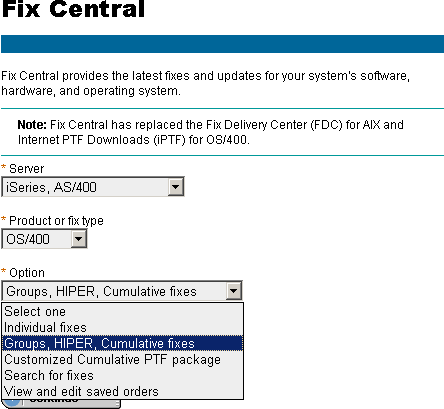
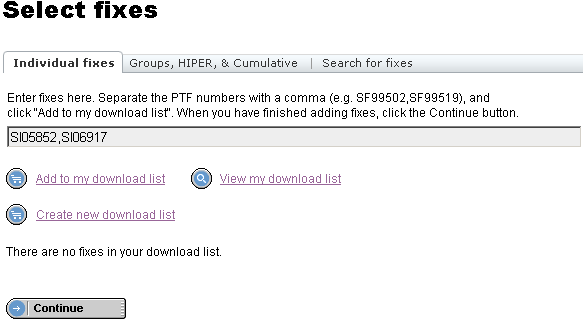
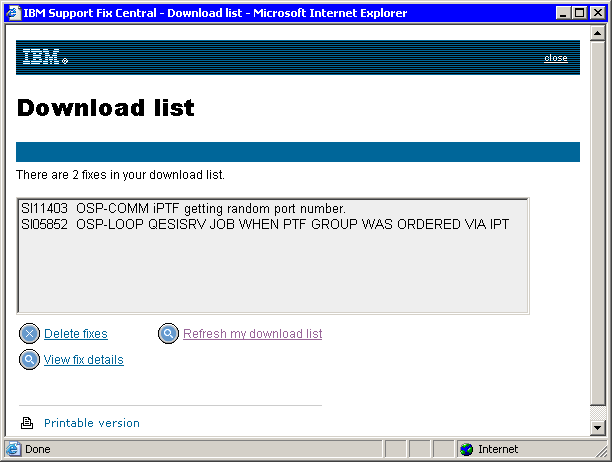
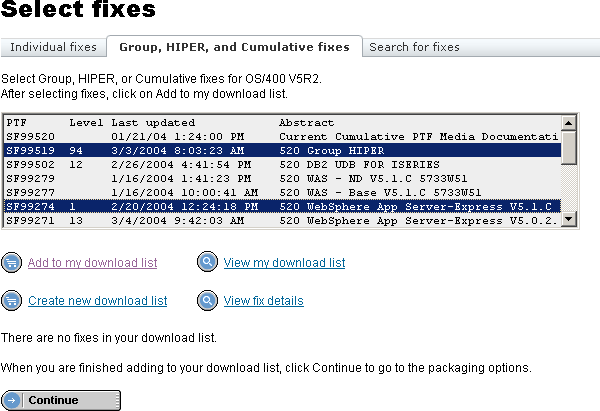
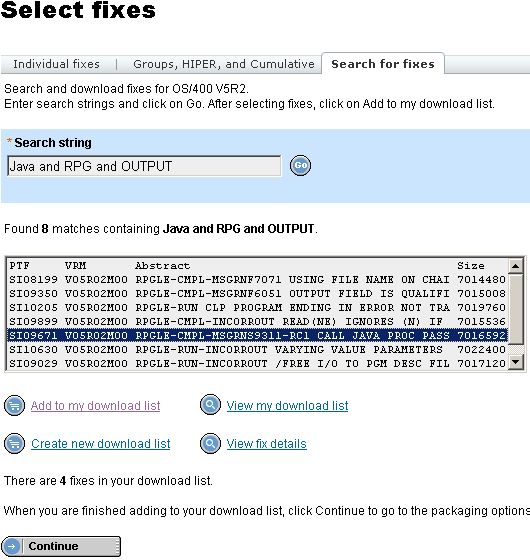
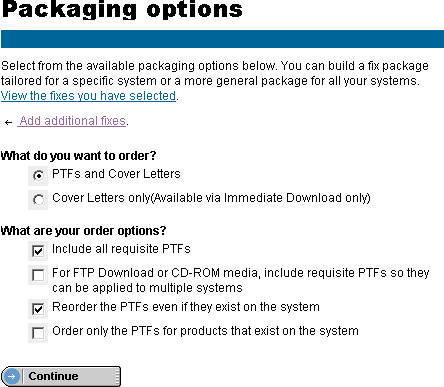
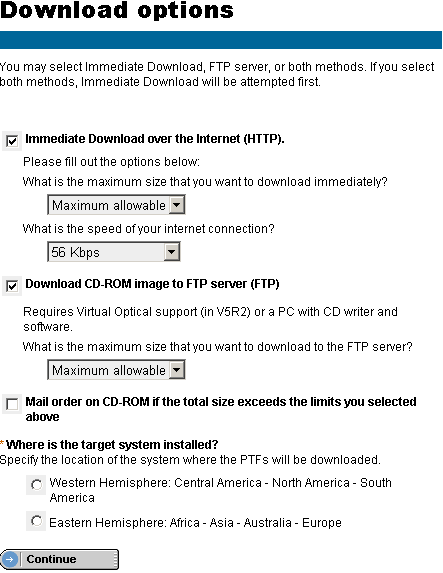
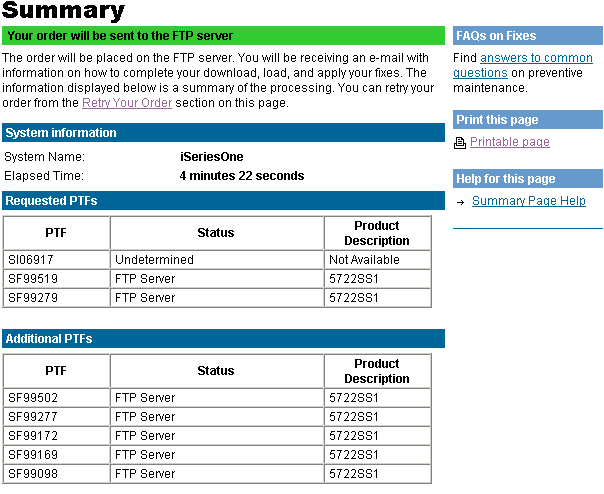
 Business users want new applications now. Market and regulatory pressures require faster application updates and delivery into production. Your IBM i developers may be approaching retirement, and you see no sure way to fill their positions with experienced developers. In addition, you may be caught between maintaining your existing applications and the uncertainty of moving to something new.
Business users want new applications now. Market and regulatory pressures require faster application updates and delivery into production. Your IBM i developers may be approaching retirement, and you see no sure way to fill their positions with experienced developers. In addition, you may be caught between maintaining your existing applications and the uncertainty of moving to something new. IT managers hoping to find new IBM i talent are discovering that the pool of experienced RPG programmers and operators or administrators with intimate knowledge of the operating system and the applications that run on it is small. This begs the question: How will you manage the platform that supports such a big part of your business? This guide offers strategies and software suggestions to help you plan IT staffing and resources and smooth the transition after your AS/400 talent retires. Read on to learn:
IT managers hoping to find new IBM i talent are discovering that the pool of experienced RPG programmers and operators or administrators with intimate knowledge of the operating system and the applications that run on it is small. This begs the question: How will you manage the platform that supports such a big part of your business? This guide offers strategies and software suggestions to help you plan IT staffing and resources and smooth the transition after your AS/400 talent retires. Read on to learn:
LATEST COMMENTS
MC Press Online