With V3R1M3, IBM released a long-awaited upgrade to its Client Access for Windows 95/NT client: TCP/IP enhancements for its PC5250 emulator. With these features, PC5250 users can configure the following functions:
• PC5250 printer emulation over TCP/IP—You can now set up an AS/400 printer as a TCP/IP PC5250 session in the same way that you would set up a printer under the NetManage Router or any other connectivity option. This eliminates the gaping hole of not having any native PC5250 TCP/IP printer support and reduces the need to use other AS/400 TCP/IP client printer techniques, such as Line Printer Daemon (LPD) support.
• Workstation ID support—You can specify a static workstation ID for your TCP/IP sessions. In prior versions, TCP/IP connections were automatically assigned a dynamic device name by OS/400. That name would change from sign-on to sign-on. Now, you can assign a static name—in the same way that
you would assign a name for SNA sessions—that can be used by OS/400 programs and operations to direct information to a specific job or printer.
• Bypass Signon Support (AutoLogon) for PC5250 users—Now available for TCP/IP users, this option allows you to bypass the AS/400 sign-on display for a terminal session. This allows you to reduce the number of times your users must enter a password when signing on. These features are available only for Client Access for Windows 95/NT V3R1M3 and V3R2M0 users. V3R1M3 users must have Service Pack SF46891 or later installed. PC5250 TCP/IP printer connectivity is available when you attach to OS/400 V3R2, V3R7, V4R1, V4R2, and above machines, provided the appropriate AS/400 PTFs are installed.
For a list of required OS/400 PTFs, consult Informational APAR II10918. |You can find this APAR on the Web by going to the IBM Client Access home page (http://as400.rochester.ibm. com/clientaccess/) and clicking on the Information APAR link, which takes you to the Client Access Information APARs page. APAR II10918 is listed under the Windows 95/NT Information APARs link.
All three of these features are activated from the Configure PC5250 window (see Figure 1). To get to that menu, select the Windows 95 Start button, then Programs, IBM AS/400 Client Access, Accessories, and Start or Configure New Session. Follow the prompts until the Configure PC5250 window is shown.
Creating a PC5250 TCP/IP Printer
To specify a new TCP/IP session as a printer, click on the Printer radio button on the Configure PC5250 screen. In prior versions of the Windows 95/NT client, this button was grayed out for TCP/IP connections. If you want to specify other printer setup options, click on the Setup button; that will bring you to the PC5250 Printer Emulation Setup menu (see Figure 2). Here, you can specify the AS/400 message queue to receive printer messages, the font to use when printing AS/400 reports on your local printer, and the host printer transform function to use (if any) for translating printer data to ASCII on your AS/400. Except for the fact that you are now printing to TCP/IP, there is no difference between setting up a TCP/IP-based printer and a non-TCP/IP-based printer. Their setups are exactly the same. When you are finished changing your configuration, click OK to return to the Configure PC5250 window.
For printers, it is important to specify a name in the Workstation ID field on the Configure screen. This will be the printer name OS/400 uses to redirect reports to your PC printer. If you don’t specify a name, OS/400 will assign your new printer a dynamic name according to the Autoconfigure Virtual Devices system value (QAUTOVRT) set up on your AS/400 (see “QAUTOVRT: The Dangers of Virtual Devices,” Client Access/400 Expert, January/February 1997). This name usually starts with the QPADEV literal followed by a number (e.g., QPADEV0001, QPADEV0002), but it will change from sign-on to sign-on, depending on which devices are available. You need to assign a static name so that reports and operators always know exactly which printer to send output to.
When you are finished configuring your printer, click OK on the Configure PC5250 screen to start your TCP/IP printer using the Workstation ID value as its OS/400 name. There are two other tasks to perform here before you start using the printer. First, check that the PC5250 session is directing printouts to the proper Windows-based printer on your host PC. Do this by clicking on File from the PC5250 menu bar and selecting Printer Setup. This will give you the window shown in Figure 3. In this window, you specify which Windows 95/NT printer will receive the output from this PC5250 AS/400 printer.
Second, you need to save your new printer description so you can use it again. To do this, again click on File from the PC5250 menu bar and select the Save As option. PC5250 will prompt you for the name of the file to save your printer description to. Use PC5250 naming conventions by giving this file an extension of WS. After you specify the file name, PC5250 will prompt you to create an icon to start this printer. You can place this icon anywhere in your Windows setup, but the two most popular places to put it are on the Windows desktop and in the Windows startup folder. For Windows 95, you can place it on the desktop by specifying C:WindowsDesktop. To put it in your Startup folder, place it in C:WindowsStart MenuProgramsStartUp. After the icon is created, you can then start your printer with a click of a mouse button.
Workstation ID Support
You now have the capability to explicitly name your TCP/IP-based display and printer sessions from the Configure PC5250 window. Simply type in a
10-character (or fewer) Workstation ID name on the Configure PC5250 screen (Figure 1), and PC5250 will create a new device for you with that name. Interestingly
enough, when I tested this with the V3R2 client, the only limitation I could find for the Workstation ID name was that you could not use blanks in the name. I was able to use a number of combinations of letters, numbers, and special characters for my names, and PC5250 accepted them all. I was even able to start an OS/400 printer session named #@#$#, which is hardly IBM’s standard naming convention. Perhaps this minor (but amusing) flaw will be corrected in future releases, but this is still a valuable tool for assigning specific AS/400 device names to TCP/IP 5250 sessions.
Bypass Signon Support (AutoLogon)
With these new features, you can now use the Bypass Signon option with TCP/IP sessions. Available for other connectivity options for some time now, this feature allows you to let the user bypass the sign-on screen and use the password supplied with the router to start your OS/400 session. This feature is activated by clicking on the Bypass signon check box on the Configure PC5250 screen (Figure 1). Be aware, however, that this feature will not work unless your OS/400 is configured for remote sign-on by setting the AS/400 Remote Sign-on Control system value (QRMTSIGN) to *VERIFY. If QRMTSIGN is not set to *VERIFY, you will not be able to bypass the AS/400 sign-on screen.
Finally Catching Up
With these three features, PC5250 TCP/IP sessions can become more effective, easier to manage, and better functioning in your network. These features are a great addition to your network connectivity toolbox.
Figure 1: IBM has enabled PC5250 printer sessions, workstation IDs, and AutoLogon for TCP/IP clients.
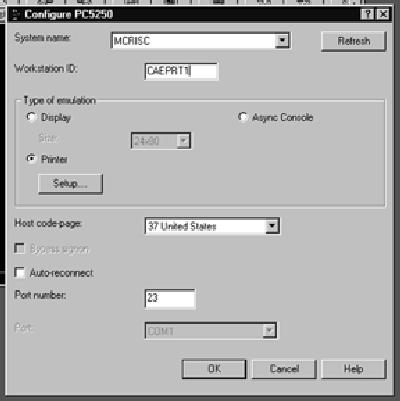
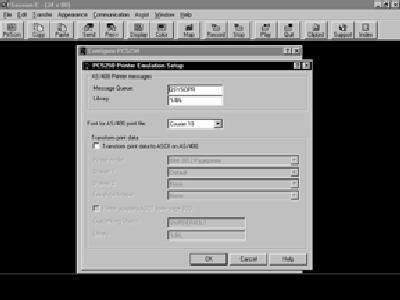
Figure 2: Use the PC5250 Printer Emulation Setup screen to specify AS/400 message queues, fonts, and print data transformation for your printer sessions.
Figure 3: After you’ve created your printer, make sure it is routed to the correct Windows 95/NT local printer.


IBM Support for Windows 98 Client Access/400 Installs
By Joe Hertvik
September/
Copyright 1998, Midrange Computing
Even though Microsoft is scheduled to go to trial on antitrust charges over Windows 98, the software has nevertheless arrived on the desktop. The upgrade is being sold in retail stores, and it is shipping with new computers. Love it or hate it, you will probably be asked to support it for your users. This article will bring you up to date on IBM’s current information (at press time) on Windows 98 support for Client Access/400 and any known problems.
What’s Supported?
In terms of official support, only Client Access for Windows 95/NT V3R1M3 and above is supported on Windows 98. If you’re running V3R1M3, you will also need to install Service Pack SF48155 or above to receive IBM support. If you meet both of these requirements, IBM will accept service calls for Windows 98 installations under its standard service support. (For an overview of IBM telephone support, see Profile—The IBM AS/400 Client Access/400 Software Support Hotline on page 26.)
If you’re running V3R1M2 or below of the Client Access for Windows 95/NT client in Windows 98, IBM will not provide support. Your best option is to upgrade your Client Access installation to V3R1M3 or above.
Windows 98 Known Problems
IBM’s list of known problems is relatively small at this point, but I would expect it to grow as more people migrate toward the product. IBM is currently reporting the following known problems in running Client Access for Windows 95/NT V3R1M3 and above over Windows 98.
Problems with IBM PCMCIA Twinax Cards
The following cards are experiencing problems in the Windows 98 environment:
• IBM 5250 Emulation PCMCIA Adapter (part number 92G5359)—IBM is reporting this card cannot make connections in either the SNA or TCP/IP twinax environments.
• IBM 5250 Express PC Card (part number 88H0260)—IBM is reporting connection problems in an SNA twinax environment only. IBM’s Web site states that this card is functional in the TCP/IP environment. (Directions for finding IBM APARs on the Web for this and the other problems mentioned in this article are included at the end of the article.) There is no workaround or fix available for these problems at this point.
Data Transfer Problems Running over NetWare for SAA
When you are doing data transfers using the NetManage Router link type of NetWare for SAA, the connection hangs. IBM has identified this problem for clients connected to an IntraNetWare 4.11 server running NetWare for SAA version 2.20.10. There is no workaround or fix available at this point, but keep watching IBM’s Web site for a service pack fix or more information.
NS Router Problems Running in Async Direct Mode
When using an NetManage Router link type of Async in direct mode, you may experience one of the following problems:
• You will not be able to connect.
• You will be able to connect, but you will not be able to run any Client Access functions over the connection. This has been identified as a buffering issue; larger frames received in the Windows 98 environment are being received as garbage. This is circumvented by setting the FIFO receive buffer to a low setting or by disabling the FIFO receive buffer altogether. Reset these parameters by doing the following:
1. Bring up the NS Administrator program and go into the properties for your Async direct connection.
2. Click on the Links tab on the Properties for NS/Router window and click on the Properties button on that window.
3. In the Properties screen, click on the Port Settings button next to the Direct Cable on prompt (as shown in Figure 1).
4. This brings you to the COM port properties window. Click on the Advanced button to get to the FIFO settings.
5. In the Advanced Port Settings screen shown in Figure 2, move the push bar on the Receive Buffer parameter to low and save your changes.
6. Retest your direct connection hookup to the AS/400. If the connection still isn’t working correctly, return to the Advanced Properties screen and click the Use FIFO buffers check box off. This will entirely disable your receive buffers. Using this two-step process (first by reducing your receive buffers and then disabling them, if necessary), you can test your configuration with a reduced buffer set before disabling it altogether. It gives you a chance to keep some of the buffer functionality, if you’re able to. However, if you still experience problems, be sure to disable the buffers immediately to restore functionality. Remember this fix is only for Async link types running in direct mode. This information does not apply to NetManage Router Async users running in dial-up mode.
Where to Get More Information
This information can also be found on the Web in informational APAR II11274. To get to this APAR, go to the Client Access home page at http://as400.rochester.ibm. com/clientaccess/.
Once there, click on the Informational APARs selection and look for this APAR in the Windows 95/NT Information APARs section. You will be able to read any updated text on this issue. You may also be able to find more information by clicking on the What’s
New and Service Pack sections. When a new service pack becomes available, it may also include some fixes for these problems, so keep watching that area as well.
Figure 1: To adjust your receive buffer port setting for a NS/Router direct Async link type, use the Port Settings button on your Properties for NS/Router screen.
Figure 2: To solve NS/Router direct Async connection problems, you can decrease or disable your receive buffer setting by using the Advanced Port Settings screen.
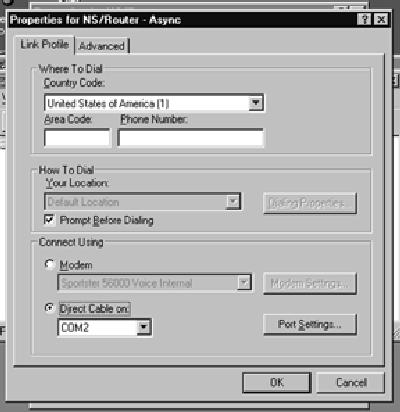












 Business users want new applications now. Market and regulatory pressures require faster application updates and delivery into production. Your IBM i developers may be approaching retirement, and you see no sure way to fill their positions with experienced developers. In addition, you may be caught between maintaining your existing applications and the uncertainty of moving to something new.
Business users want new applications now. Market and regulatory pressures require faster application updates and delivery into production. Your IBM i developers may be approaching retirement, and you see no sure way to fill their positions with experienced developers. In addition, you may be caught between maintaining your existing applications and the uncertainty of moving to something new. IT managers hoping to find new IBM i talent are discovering that the pool of experienced RPG programmers and operators or administrators with intimate knowledge of the operating system and the applications that run on it is small. This begs the question: How will you manage the platform that supports such a big part of your business? This guide offers strategies and software suggestions to help you plan IT staffing and resources and smooth the transition after your AS/400 talent retires. Read on to learn:
IT managers hoping to find new IBM i talent are discovering that the pool of experienced RPG programmers and operators or administrators with intimate knowledge of the operating system and the applications that run on it is small. This begs the question: How will you manage the platform that supports such a big part of your business? This guide offers strategies and software suggestions to help you plan IT staffing and resources and smooth the transition after your AS/400 talent retires. Read on to learn:
LATEST COMMENTS
MC Press Online