Business analysts, developers, administrators, and even non-technical individuals can get started generating sophisticated reports and visualizations—over their own data—in minutes!
IBM DB2 Web Query for i is an analytics tool for modernizing Query/400 reports and delivering analytics to the web or mobile devices. It's a web-based Business Intelligence (BI) solution for visualizing, analyzing, and sharing critical business data. Available since 2007 on the IBM i platform, DB2 Web Query has delivered through the years a steady heartbeat of new function.
One of the new functions recently delivered is Wizard Analytics. Wizard Analytics provides a jump start into reporting, allowing individuals to generate reports and dashboards against their DB2, spreadsheet, or delimited flat file data with a few clicks of the mouse! Wizard Analytics combines data upload, metadata definition, data profiling, and report generation into a single workflow. Business analysts, developers, administrators, and even non-technical individuals can get started generating sophisticated reports and visualizations—over their own data—in minutes!
Wizard Analytics consists of two wizards:
- The Upload Wizard, featured in this Part 1 article, guides users through the process of uploading data from a PC into DB2 for i.
- The Metadata Wizard, featured in Part 2, connects to existing DB2 data sources (or another supported relational data adapter).
Both wizards automatically create a standard suite of reports, charts, and dashboards over the data.
Upload Wizard
The Upload Wizard uploads data from Excel spreadsheets or delimited flat files on your PC into DB2 for i. It provides a two-step process that
- Uploads the data
- Automatically creates metadata into application folders
And then, touch-free, builds a suite of reports, charts, and dashboards.
To launch the Upload Wizard from the Web Query BI portal, create a top-level folder (or choose an existing one). Right-click it, select Upload, and select Wizard, as shown in Figure 1.
Figure 1: Launch the Upload Wizard from the Web Query BI portal.
A dialog pops up, and the first step, Upload Desktop File, is highlighted on the ribbon. You are prompted for the file you want to upload. Either drag the spreadsheet you want to upload onto this panel from Windows Explorer or click Select Upload File to navigate and select it. See Figure 2.
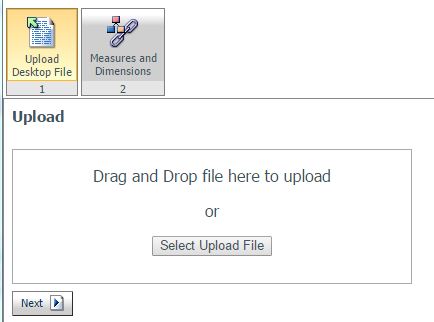
Figure 2: The first step of the two-step process is to select the file.
Next, tell Web Query how the data should be interpreted. As shown in Figure 3, you can indicate such things as the number of header rows, whether to create/append/replace the target DB2 table, or which sheet of a spreadsheet to use.
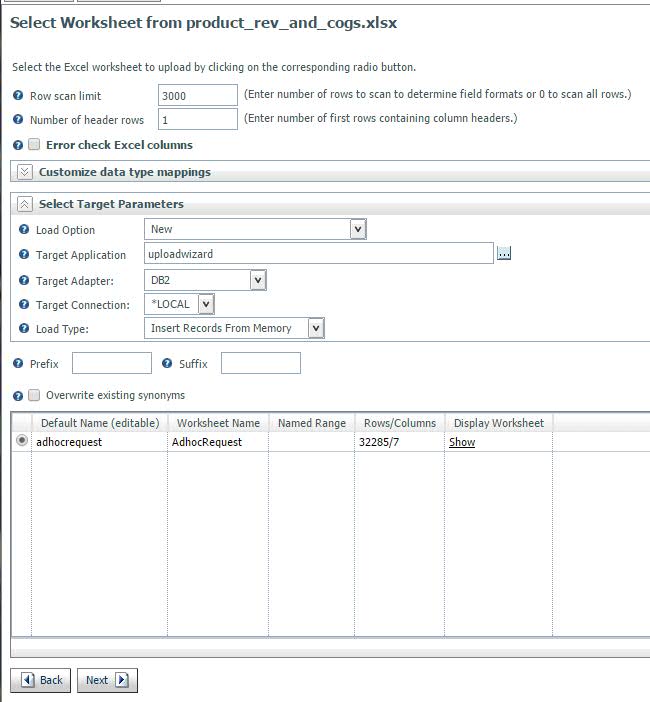
Figure 3: Tell Web Query how to interpret the data.
As step 1 completes, the data is uploaded to DB2 on i and metadata is created over it. Metadata describes the data and is an extremely important concept for true business intelligence tools as it simplifies the structures of the data for report authors and end users.
Next, step 2, Measures and Dimensions, is highlighted on the ribbon. The wizard makes assumptions about your data, categorizing it into measures, dimensions, and hierarchies, as shown in Figure 4. This step will be explained in more detail in Wizard Analytics, Part 2, but suffice to say that you have the opportunity to change the assumptions, including hierarchy ordering.
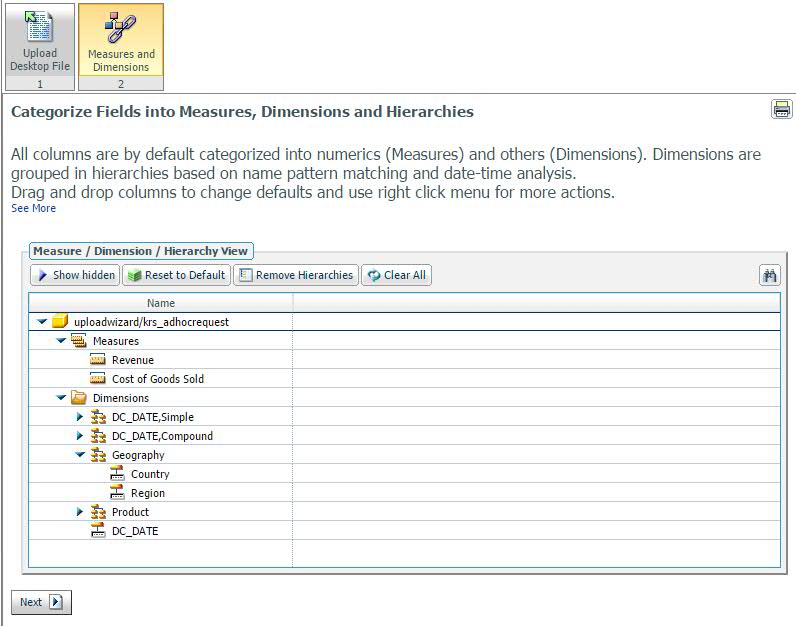
Figure 4: The second step is to categorize fields into measures, dimensions, and hierarchies.
The Express Analytics Generator kicks in and builds an impressive set of reports. Figure 5 shows a sample dashboard consisting of three charts and an Active Report. The charts utilize the latest capabilities of the HTML5 Web standard, including animation and attractive gradient effects.
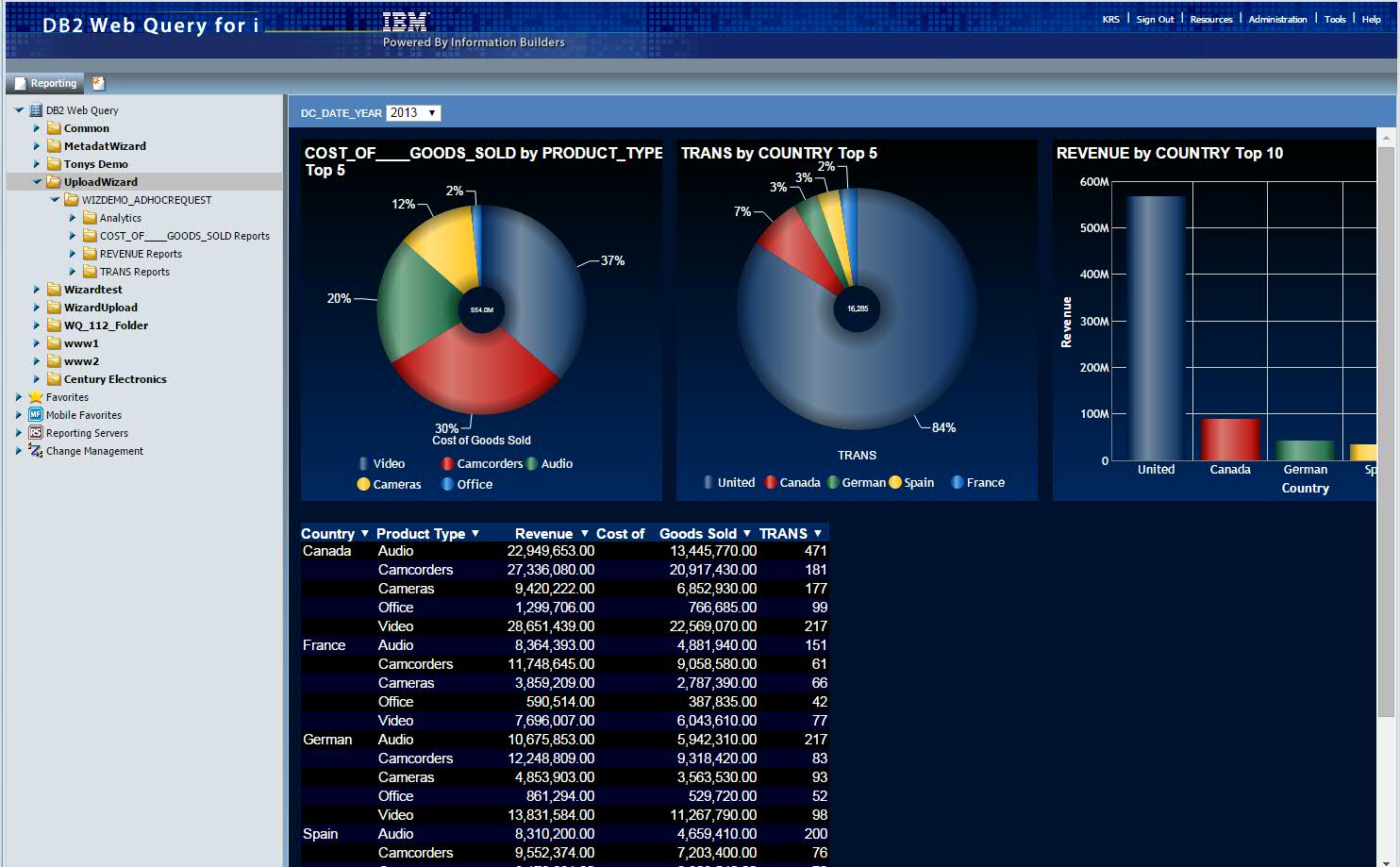
Figure 5: This example dashboard was automatically generated by the Upload Wizard.
The wizard typically generates between 20 and 40 reports, placing them into subfolders of the top-level folder you started with. The actual number depends on how many measurements (typically numerical fields like REVENUE or COST_OF_GOODS_SOLD) are found in the data or identified by you. As you can see in Figure 6, the wizard generates a set of reports for each measure, a set of reports by transaction, and more.
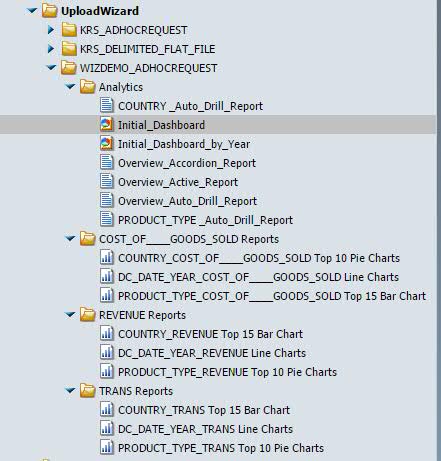
Figure 6: This is a sample set of created reports.
Besides dashboards and charts, several other report types are generated:
- A drill-down that hides data in a report until you click to reveal a new level of detail.
- An Active Report that allows you to work with the data in the report, for example, to sort or filter fields.
- An accordion, which expands or collapses fields to focus on certain elements, as in Figure 7.
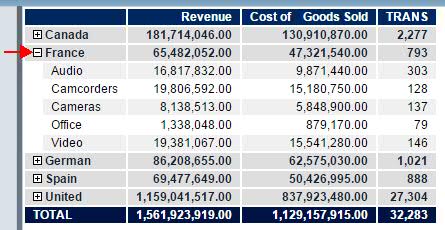
Figure 7: This example accordion report shows expanded data for France.
The generated reports can be deployed in any number of ways: synch them with a mobile device, schedule them to run and send out to a distribution list, or place any individual report in an active or personal portal dashboard. You can also learn and build from them, using them as examples when developing other customized reports, to further exploit the relevance and usefulness of your data.
Some Additional Info
The Wizard Analytics feature is available in the recently released Web Query 2.1.1. It is also available in Web Query 2.1.0, with group PTF level 10 or later.
DB2 Web Query includes a Security Center to assign roles to authorized users of the product. In order to run the Upload Wizard, a user must be licensed to Web Query and defined in Security Center as one of the following:
- A Web Query administrator
- A Developer and DBA for the top-level folder
- An Analyst and DBA for the top-level folder
Videos that demonstrate the wizard functions can be found along with a series of other "getting started" videos on the Web Query wiki here. And stay tuned for Wizard Analytics, Part 2 to learn more about the Metadata Wizard!
For questions about acquiring or installing Web Query, you can email











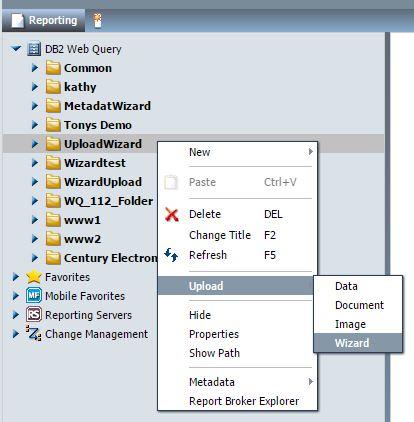

 Business users want new applications now. Market and regulatory pressures require faster application updates and delivery into production. Your IBM i developers may be approaching retirement, and you see no sure way to fill their positions with experienced developers. In addition, you may be caught between maintaining your existing applications and the uncertainty of moving to something new.
Business users want new applications now. Market and regulatory pressures require faster application updates and delivery into production. Your IBM i developers may be approaching retirement, and you see no sure way to fill their positions with experienced developers. In addition, you may be caught between maintaining your existing applications and the uncertainty of moving to something new. IT managers hoping to find new IBM i talent are discovering that the pool of experienced RPG programmers and operators or administrators with intimate knowledge of the operating system and the applications that run on it is small. This begs the question: How will you manage the platform that supports such a big part of your business? This guide offers strategies and software suggestions to help you plan IT staffing and resources and smooth the transition after your AS/400 talent retires. Read on to learn:
IT managers hoping to find new IBM i talent are discovering that the pool of experienced RPG programmers and operators or administrators with intimate knowledge of the operating system and the applications that run on it is small. This begs the question: How will you manage the platform that supports such a big part of your business? This guide offers strategies and software suggestions to help you plan IT staffing and resources and smooth the transition after your AS/400 talent retires. Read on to learn:
LATEST COMMENTS
MC Press Online